Setting up VIP Remote Panel mode on a MP-16 or DS-16
Scope
Starting with version 2.4.10, Infinity Master Panels and Desktop Panels can be used to remotely use an Infinity VIP panel. This includes control, as well as audio.
Prerequisites
- In order to take advantage of this feature, you must be on at least version 2.4.10 on your MP-16 or DS-16. Information for how to download and update to the latest Infinity MP-16/DS-16 version can be found here.
- You will need to make sure that your Infinity MP-16/DS-16's primary port is connected to a network with internet connectivity (so that it can reach the VIP panel over the internet).
- You must have a VIP panel, with a valid domain and SSL certificate installed
Configuration
Once the above prerequisites have been met, configuring Remote Panel mode is simple.
- Navigate to the web interface of your MP-16/DS-16 panel
- Go to the Setup tab, and make sure that the network settings on the primary port are valid. It is also necesarry to have a valid DNS Server address. In this example we are using 8.8.8.8, but you should use the DNS address used for your network
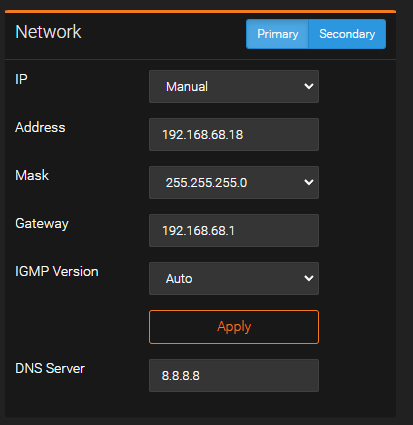
- On the right side of the Setup page, you will see a new Remote section, which defaults to "Off":
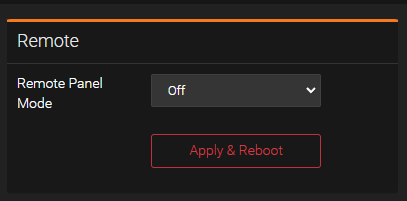
- Click on the dropdown menu, and select "On". The Remote section should automatically update, showing some additonal information for configuration:
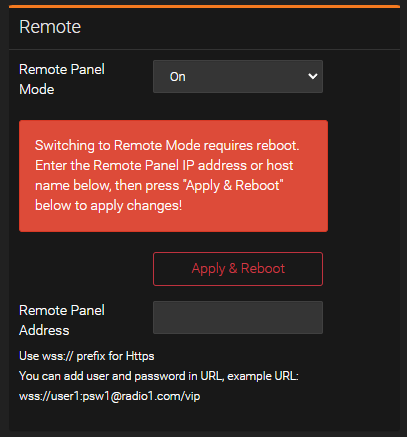
- In the Remote Panel Address field, enter the URL for your VIP panel that you would like to control. It should be in the format of wss://vipdomainname.com/vip1
- Click on Apply & Reboot
- When the panel boots back up, you will now be able to remotely use your VIP panel by using your MP-16 or DS-16 panel.
Let us know how we can help
If you have further questions on this topic or have ideas about improving this document, please contact us.

