Finding the startup folder on Windows operating systems
Scope
This document covers how to find the start-up folder in certain Windows operating systems.
Description
Back in the Windows XP and Windows 7 days, it used to be fairly easy to put things into the startup folder. In a more modern operating system, this folder is much harder to find and can vary from version to version. Some software programs have an option to "start automatically" but some you might need to add manually.
Here are a couple of simple steps to find the Startup folder for the current user and also the common start-up folder for all users.
To find the USER startup folder.
- Right Click on the start menu and choose run
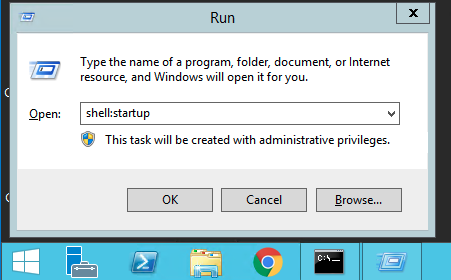
- Type “shell:startup” and click ok.
- The startup folder will appear and you can drop shortcuts or applications into it.
To find the common startup folder for all users
- Right-click on the start menu and choose run
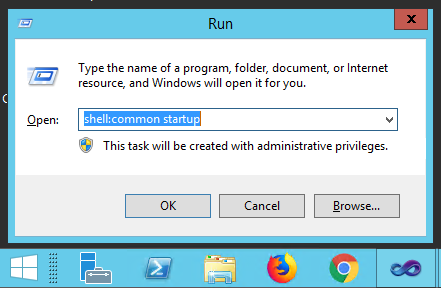
- Type “shell:common startup” and click ok.
- The startup folder will appear and you can drop shortcuts or applications into it.
Let us know how we can help
If you have further questions on this topic or have ideas about how we can improve this document, please contact us.

