Restarting the Intercom service in an Element or Fusion Console
Scope
This document applies to the Axia Intercom panels installed in Fusion or Element consoles only. The process described here does not apply to desktop or rackmount panels.
Description
It's a straightforward restart process for rackmount and desktop Intercoms. Just unplug them. Unplugging is more disruptive when the Intercom is integrated inside an Element or Fusion console.
The Intercom in an Element or Fusion runs as a software service. So, disconnecting the Intercom panel in the console does not actually restart it. Think of the Intercom panel in a console like a keyboard on your computer.
Occasionally you may find it necessary to restart that service in your console. While infrequent, some customers have experienced "lock-ups" or other anomalies where they feel that a console reboot is needed.
There are two options for restarting the Intercom service without the need for a complete reboot; reinstalling the Intercom software or using telnet to stop and restart the service.
Reinstalling Intercom Software to force a restart
To complete this step, you will need the current update file for Intercom. Click here to download it and save it to a location on your computer. Do not attempt to extract the file. It will be uploaded as-is in the following steps.
- From the main Web Page, click on Intercom on the left side menu under the Mix Engine heading.
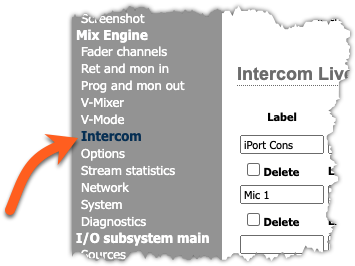
- Click the upgrade link at the top of the Intercom Configuration page.
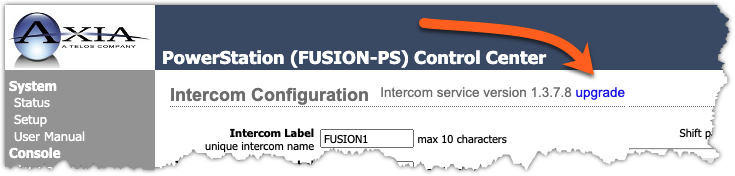
- On the Intercom Upgrade page, click on the
 button.
button. - Browse for and select the axiaaxiaipcom_1_3_7_8-eng-upgrade.tbz2 file downloaded earlier.
You should see a portion of the filename as shown here.
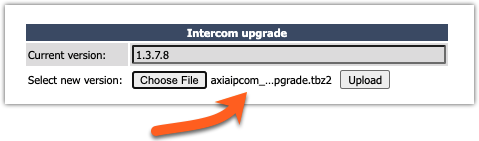
- Click the
 button.
button.
The webpage will automatically return to the System page when the upload is complete.
- Check the Intercom to confirm it's operational.
Using the backdoor method to kill and restart the Intercom demon
This method comes with some inherent risks. We prefer that you use the previous method as a first choice. If you chose to use this method, you will be accessing the backend workings of your console, and root-level credentials are required. Please contact us for the credentials for this method. We will not put these credentials in this document.
- Using PuTTy or other terminal programs make a Telnet connection to your console engine.
- Login with the credentials we provided to you separately.
- To forcibly kill the Intercom service, type the following command and press enter.
# killall -9 axiaicomd
#
FUSION-PS[0]:~ # killall -9 axiaicomd
axiaicomd: no process killed
FUSION-PS[0]:~ #
If you do, that means the service is already dead and possibly crashed on its own.If you receive no message in response, then the intercom service was terminated.
To restart the Intercom service, type the following command and press enter
# /usr/sbin/Axia/axiaicomd
If everything works correctly, the terminal window will respond with the following message.
icomd Tue Aug 2 17:44:54 EEST 2016
FUSION-PS[1]:~ #
- Check the Intercom to confirm it's working.
Let us know how we can help
If you have further questions on this topic or have ideas about improving this document, please contact us.

