Destination Source list picker is blank
Background
If an advertised source name with certain special characters exists on the network, in some cases, legacy Nodes may display a blank popup window when the destination picker button is clicked. This document describes how to identify any offending source names.
Procedure
- Connect to an affected legacy Node on standard port 23 using Telnet. Windows users may use software such as PuTTY to do this. (The below example uses a PowerStation, but the display will be similar):
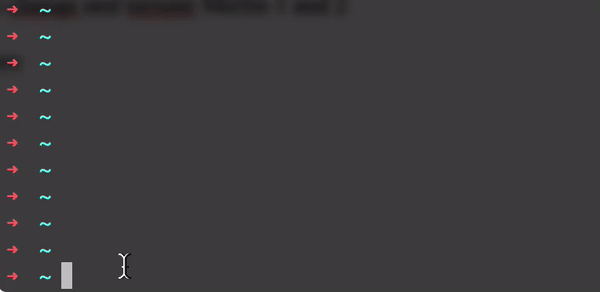
- Execute the following commands:
cd /usr/cgi-bin./cgi_srclist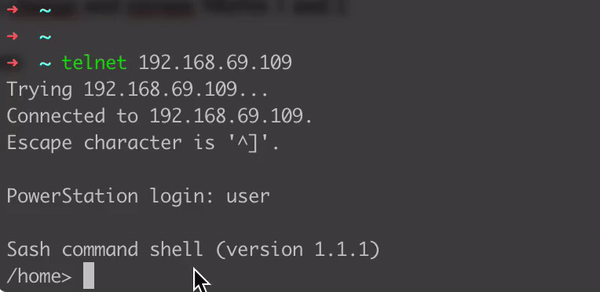
- You will see all your network sources display in your terminal. Carefully look through this list and identify any source names that contain unusual characters.You can also copy this list from the terminal and paste it into software such as Visual Studio Code to more easily identify syntax errors. For example, here is an example of how the colorization rules in Visual Studio Code make these special characters easier to identify:
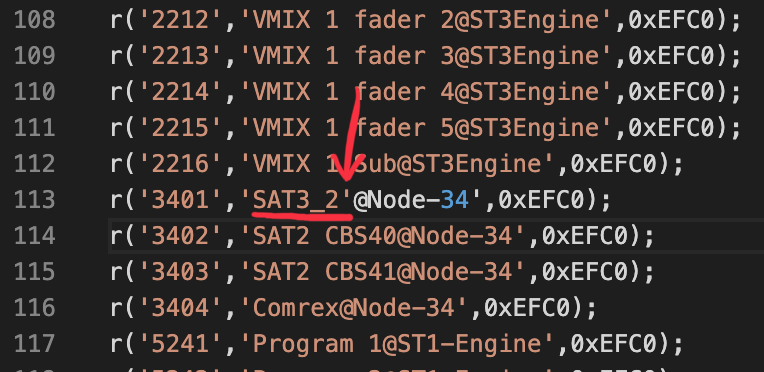
- When you identify a source name with unusual special characters, you will notice that it is followed by the name of the device generating it. For example, 'SAT3_2'@Node-34' is being generated by Node 34. Navigate to the web UI of the device and remove the special characters from the source name.
- After a few minutes, attempt to use the source picker popup again. The sources should display once again. If not, be sure you found all such instances of special characters in Step 3.
Characters known to cause issues
- Apostrophe - '
- Backslash - /
Let us know how we can help
If you have further questions on this topic or have ideas about how we can improve this document, please contact us.
