Enabling Telos Connect in PDM II
Scope
This document applies ONLY to the more recent PDM II. The PDM and PDM II look nearly identical from the front. Make sure your unit has PDM II screened on the front panel between the Dump and Bypass buttons.

Description
The original PDM had "Service Tunnel" which allowed an encrypted connection from the PDM to our support engineers for remote diagnostics, troubleshooting, and configuration.
The PDM II has similar functionality called Telos Connect. Telos Connect is a fully encrypted connection that when enabled, allows for remote diagnostics, troubleshooting, and configuration. It uses standard HTTP over ssh port 443 so there are generally no firewall changes required. As long as one of PDM II's network ports can reach the outside world, it will connect.
Enabling Telos Connect
- Open a Web Browser and navigate to the main configuration page of your PDM II, like http://192.168.2.95
- Login with your Username and Password.
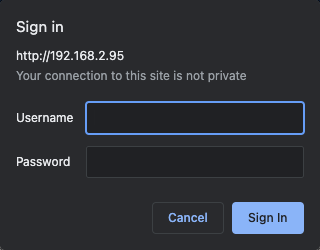
There is no default password.
You must set a password from the PDM II front panel or the Web UI will be disabled.
- Once logged in, navigate to the UTILITIES page in the menu across the top.
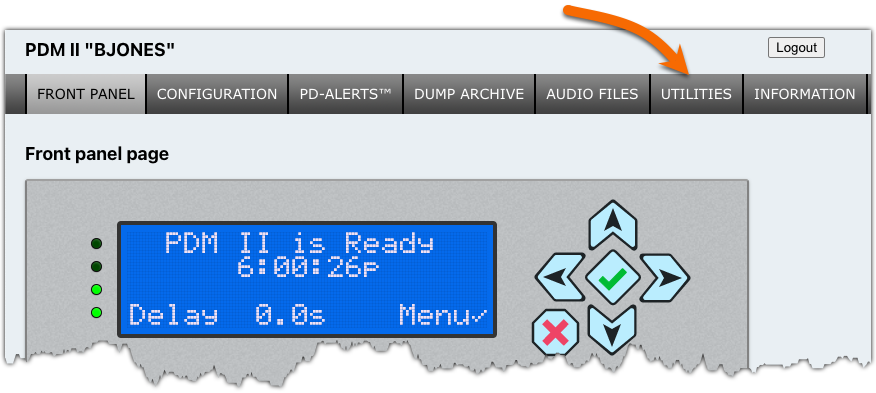
- On the Utilities page, under the Maintenance section, click the TelosConnect option.
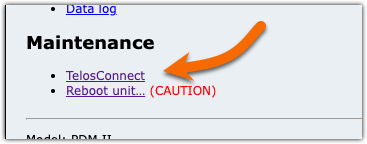
- Under Access control, select Full Access, then click Submit.
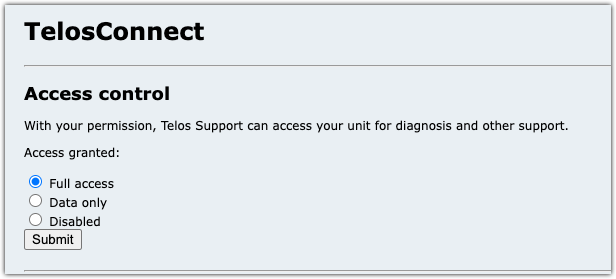
Testing your connection
Once you have enabled access, click on Test Connection.
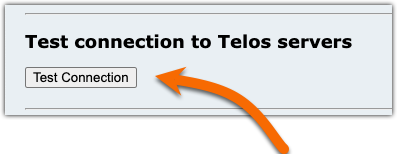
If everything is working properly you will receive a browser message saying Successfully Connected.
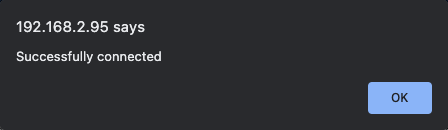
Let us know how we can help
If you have further questions on this topic or have ideas about improving this document please contact us

