Using GPIO with Infinity
Scope
With Infinity, you have an option to remotely trigger or monitor keys using GPIO. You might want to do this to trigger multiple keys with an external controller, or have Infinity keys trigger some other device. You can also have keys on an Infinity panel trigger other keys on the same infinity panel.
Setup
All of the configuration for GPIO is done using Dashboard. The set up is similar for both GPI and GPO. Here we will assign a GPO to a panel, but the process is the same for GPI
- In Dashboard, select the Panel we want to assign a GPO to.
- In the bottom left quadrant of Dashboard, select GPO
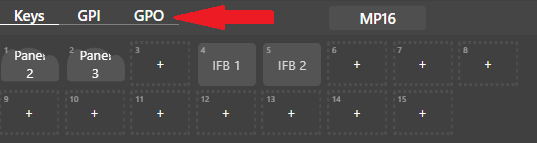
- Dashboard will now show the available places to assign a GPO on the bottom left quadrant, as well as the available GPO pins in the top right quadrant. You can now drag and drop a GPO from our available GPO pins, and place it on a key on our Panel
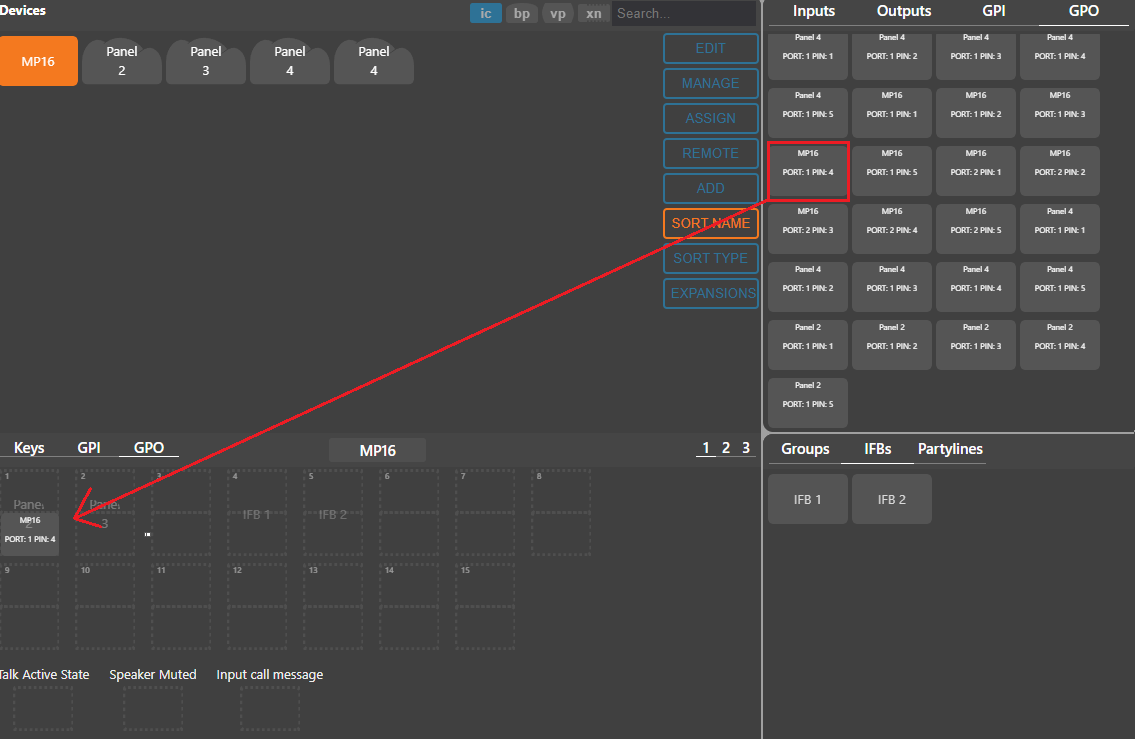
Let us know how we can help
If you have further questions on this topic or have ideas about improving this document, please contact us.

