Editing Presets in Z/IPStream X/2
Scope
How to edit "Omnia 3" presets in Z/IPStream X/2
Description
Editing presets in X/2 is a bit clunky :-) Here's a step-by-step procedure with screenshots.
Procedure
1) First you have to make a copy of the factory preset you want to edit to avoid saving over the original with your changes. So click "Presets" from the Main screen's top menu:

2) Click the "Add" button: (note that you don't have to highlight a preset in the list like you see here, that is only if you want to remove a preset)
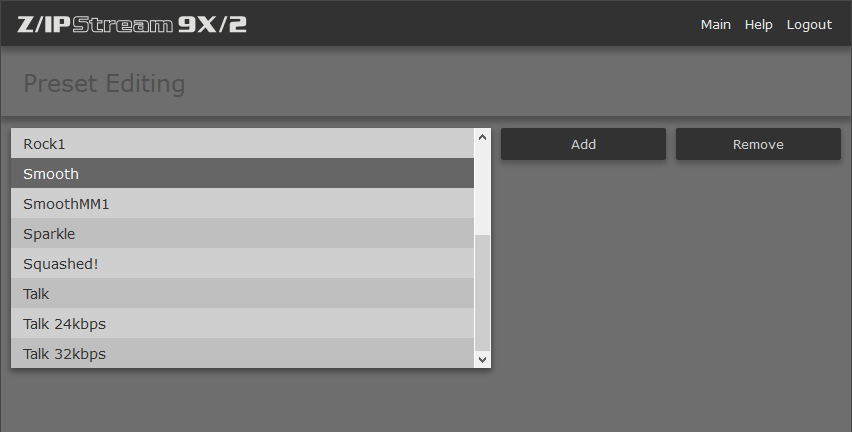
3) Fill out the "Name:" box with a new name for your preset. Here I am going to modify the factory "Smooth" preset and save it as "SmoothMM2". After entering the new name, I a choose "Smooth" from the "Copy from:" dropdown and then click "Save":
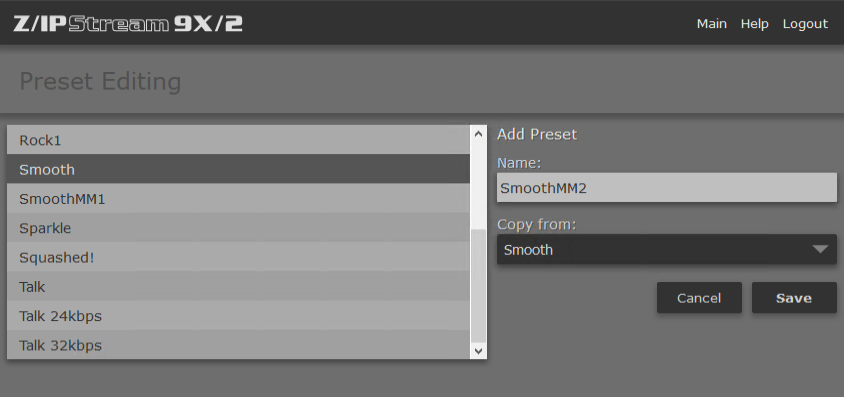
4) Now "SmoothMM2" appears in the list:
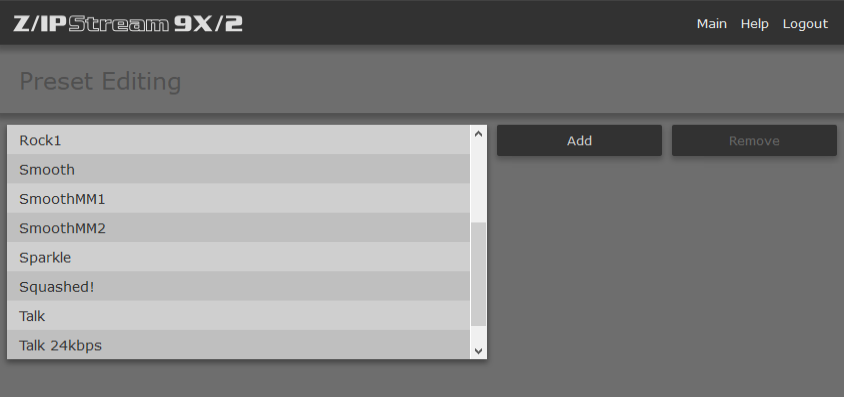
5) Click on "Main" at the top to return to the main screen. Ensure that the instance is stopped and then click the large pencil icon:
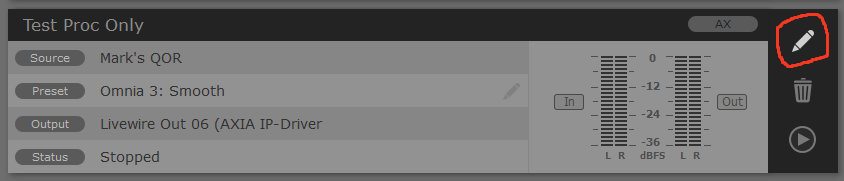
6)Choose your new preset from the "Processing Preset:" dropdown list and then click "Save":
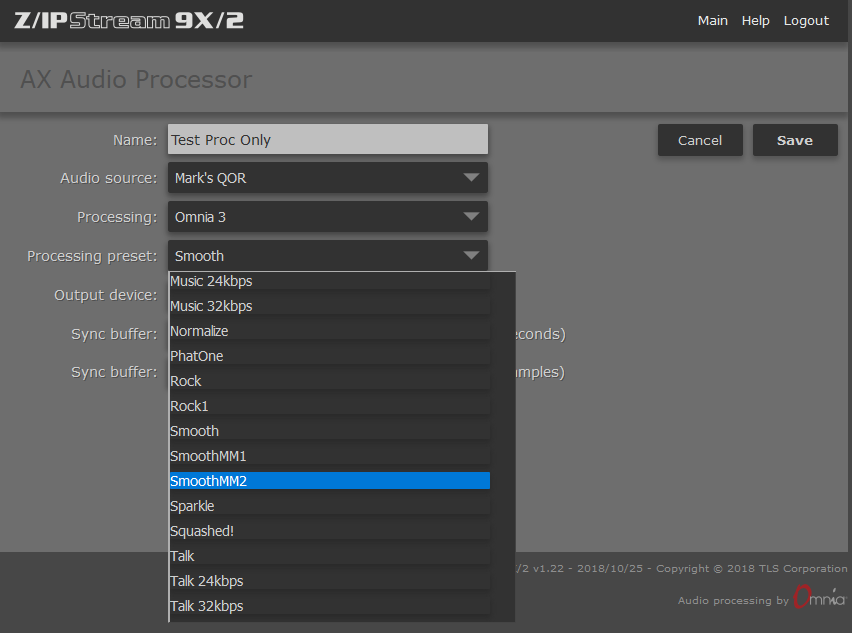
7) Verify that your new preset is showing on the "Preset" line, start the instance, and then click on the small pencil icon:
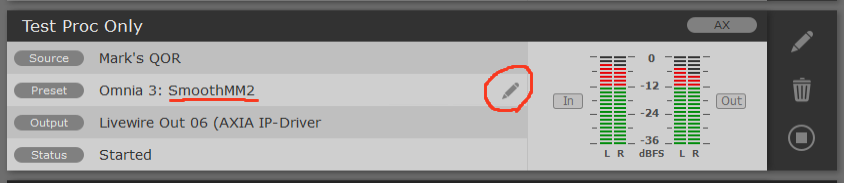
8) The preset adjustment window will open. Make your desired changes and then click "Save".
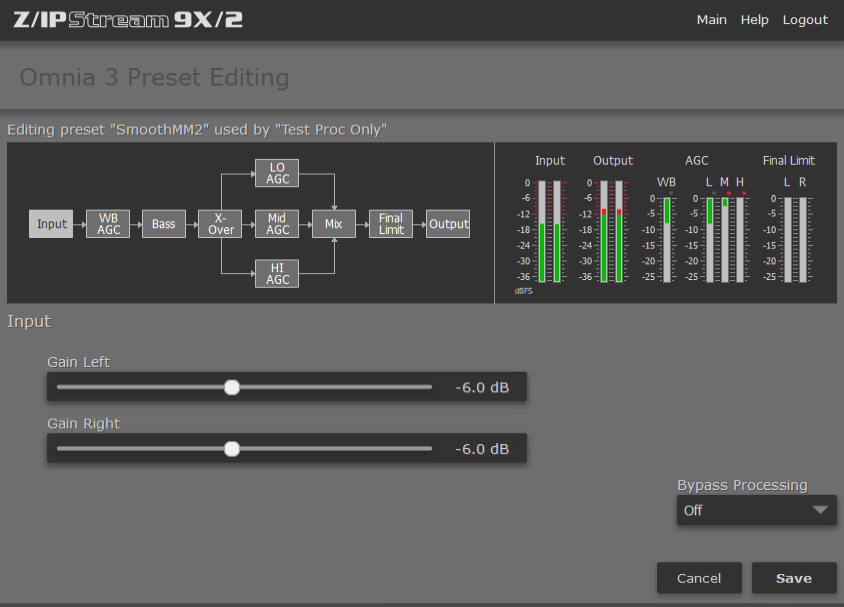
All of your changes will be saved to your new user preset and the original factory preset that you started with will be untouched.
Let us know how we can help
If you have further questions on this topic or have ideas about improving this document, please contact us.
