VSet Ringer Mute / Volume
Scope
This article explains how to enable, disable, and troubleshoot the ringer on the VSet Phone set.
Description
There are a few ways to control the Ringer on the VSet Phone set. There is a master ringer mute function that mutes the ringers of all the VSets in a studio, a bypass function for this for Producer mode, a volume setting in the VSet's menu, and custom ring function in the Telos VX Show. If the ringer of the VSet is not working, there are a few places to check before inspecting for hardware issues.
1) Ringer Mute
This setting is found in the main menu of the VSet. Enabling Mute Ringer on any VSet in the studio will mute all the ringers on all VSets in that studio.
This function can also be enabled by a GPIO input closure. This is usually connected to mic tallies to keep the phones from sounding ringers when a mic is on.
The VSet's home screen will display a small capital letter "M" in the upper right-hand corner when ringer mute is enabled.
2) Ignore Mute (Producer)
This setting is found in the User Preferences menu in the VSet.
Enable this function if you want the local VSet (the one in front of you) to ring. This will override the Mute Ringer function, if it is enabled, in producer mode only. The VSet will stay muted in Talent Mode, providing the Mute Ringer function from the Main Menu is enabled.
3) Ringer Volume
The Volumes menu is located at the bottom of the User Preferences menu in the VSet. This menu includes a volume setting for the VSet ringer.
To disable the ringer completely, set this to minimum.
4) Ringer in Headset
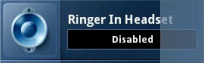
The Ringer in Headset menu is also located in the User Preferences menu. This needs to be Disabled if you are not using any sort of headset device and only the standard handset.
5) Custom Ringer (VX Only)
In the VX Show configuration, there's a column called Ringer. This should be set to Default unless a valid custom ring tone has been loaded into the Tones -> Ringtones page:
If you have a custom ringtone selected, change it to Default in the VX Show.
If the Default ringer is selected in the VX Show and there is still no ringer sounding, check to see that the Default ringtone is not disabled in the VX's Tones -> Ringtones menu. If it is, click Restore Default:
6) Test Hardware
Finally, if none of these things help, the next step is to test the hardware using the built-in test mode.
Refer to this document here and run the Speaker test.
Let us know how we can help
If you have further questions on this topic or have ideas about how we can improve this document, please contact us.
