Configuring the Encoder MPX Node to send Multicast
SCOPE
Version 1.3.35 of the Omnia MPX Node encoder added the ability to send a multicast stream. While the decoder and network also must support multicast, this document assumes this these conditions have already been met. For information about configuring a decoder MPX Node click here.
DESCRIPTION
In cases where the same signal needs to be delivered to multiple transmitter sites, multicast may be the most efficient method of transporting streams. Rather than a "push" method of sending to a single IP address, clients in a multicast setup subscribe to a stream and pull from it. Multicast traffic can not be routed over the Internet, meaning multicast transport can be deployed only on closed networks and VPNs. This document explains how to configure the Omnia MPX Node Encoder to transmit a multicast stream.
Requirements
- Version 1.3.35 or newer software is required. If the MPX Node needs to be updated please click here.
- Know the multicast address to send on
- Know the port number the Decoder(s) will be receiving on
Configuring Multicast
- Using your web browser, navigate to the main web page of your MPX Node.
- Log in with your user name and password.
- Open the µMPX Setup Menu
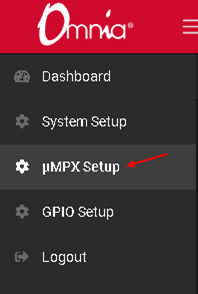
- Scroll down to the Streams section
- select the IP field of the Stream the multicast stream should be sent on
- Type the multicast IP address into the IP field
- Set the DSCP Value appropriately for your network
- Set the TTL Value appropriately for your network
- Use the Network drop-down to select which interface the stream will be sent on
- Click the save button
- Turn the stream On
- Connect to the decoder to verify packets are being received and the meters are moving
