My Z/IP One needs a new static MAC address
Scope
This document explains how to assign a new static MAC address to the Z/IP One unit as after a software update a message appears on the screen.
Description
Some Z/IP ONEs shipped without a static MAC address for the WAN interface. These codecs generate a random, valid address for use on local networks when they boot. However, this can lead to situations that are difficult to troubleshoot. To avoid this, Z/IP ONE software v1.5.0r and later will prompt the user to contact Telos Customer Support to obtain a static MAC address. The LAN port address is always correctly assigned.
Before We Get Started - What is a MAC address and why do I need it?
How do I set a MAC address on my Z/IP One?
Request a valid MAC address for your Telos Z/IP One from Telos Customer Support to use for each codec you have. You will connect to the Z/IP ONE’s internal web server with a standard browser, and set the WAN port MAC address there.
- Match MAC addresses to Serial Numbers.
If you have more than one Z/IP ONE affected, write the provided MAC addresses in a list down a sheet of paper. Next to these, list the serial numbers of your Z/IP ONEs. As you complete these instructions for each codec, mark the MAC addresses off the list. A duplicated MAC address on a network will lead to inconsistent behavior including dropouts and random inaccessibility, which may vary from computer to computer on your network.
- Put the Z/IP ONE on your local network.
If it is not already, make the Z/IP ONE available to some other computer on your network. Start your preferred web browser, and put the Z/IP ONE’s IP address in the location bar. You should be greeted by a page with some basic status on how your codec is running.

- Navigate to the ‘configuremac’ page.
The page to set the MAC address is not on the menu bar on the left side of the screen. To view it, add /configuremac after the address in your browser’s location bar. For example, if your Z/IP ONE’s IP address is 172.16.1.25, you would enter 172.16.1.25/configuremac in your browser’s location bar. Press enter to load the page.

- Log in to your Z/IP ONE
Unless you have told your browser to remember your login information for the Z/IP ONE, you should now be prompted to log in. By default, the credentials are a username of user with no password (the password may be assigned or changed on the General Settings webpage, or via the front panel menu system)
- Verify that a new MAC address is needed.
This step will help ensure that no MAC address provided is accidentally reused if you have more than one Z/IP ONE in your facility. Once you log in, the web page will load to show you the current MAC address assigned, above an entry box for programming a new MAC address. If the number written above the entry field starts with 00.50.C2, this Z/IP ONE does not need a new MAC address! The image below shows a Z/IP ONE that does need a new MAC address.
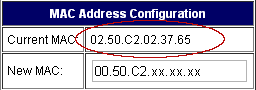
- Enter the new MAC address.
Once you log in, the web page will load to show you the current MAC address assigned, and give you a field to use to program a new address. The first three pairs, 00.50.C2, are assigned to the Telos Alliance, and are entered automatically. The last three pairs are listed as xx in the dialog. Replace the three pairs of xx with the last three pairs of the address given to you by Customer Support, and then click the Apply button. There is no confirmation after you click Apply; the page will simply reload.
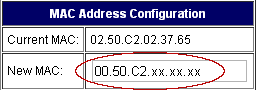
- Reboot.
To verify that the new MAC address is used, you must reboot your Z/IP ONE. You can do this from the Software Management webpage, which is on the left‐hand menu. Without changing anything, click the button labeled Reboot into selected bank.
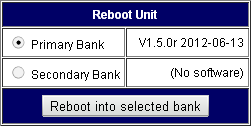
- Verify the new MAC address is set.
Once the Z/IP ONE reboots, you can verify that the new MAC address is used in one of two ways. You could navigate back to and reload the /configuremac webpage. There, the “Current MAC” field should have the MAC address you just assigned. Alternately, the WAN port status page on the front panel has the MAC address listed in the lower right hand corner.
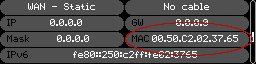
Mark the Z/IP ONE chassis with the assigned MAC address.
Along with steps 1 and 5, this will help ensure that no MAC address is accidentally reused. On a small sticker, write the new MAC address (or at least the last 3 pairs of characters), and stick it on the rear panel of the Z/IP ONE, near the 10/100 WAN port.
Let us know how we can help
If you have further questions on this topic or have ideas about improving this document, please contact us.
