My GPIO or Audio Routes do not show up after migration
Scope
This document will review possible issues as to why devices and routes do not show up after migration of Pathfinder PC.
Description
After migration of Pathfinder PC from an old to a new PC, sometimes you will not get the correct routers or devices. That could be due to a few possible reasons and we will go over them in the following processes.
Discovering new devices
It could be that the stacking events are there and panels are all there but the devices are not available in the routers.
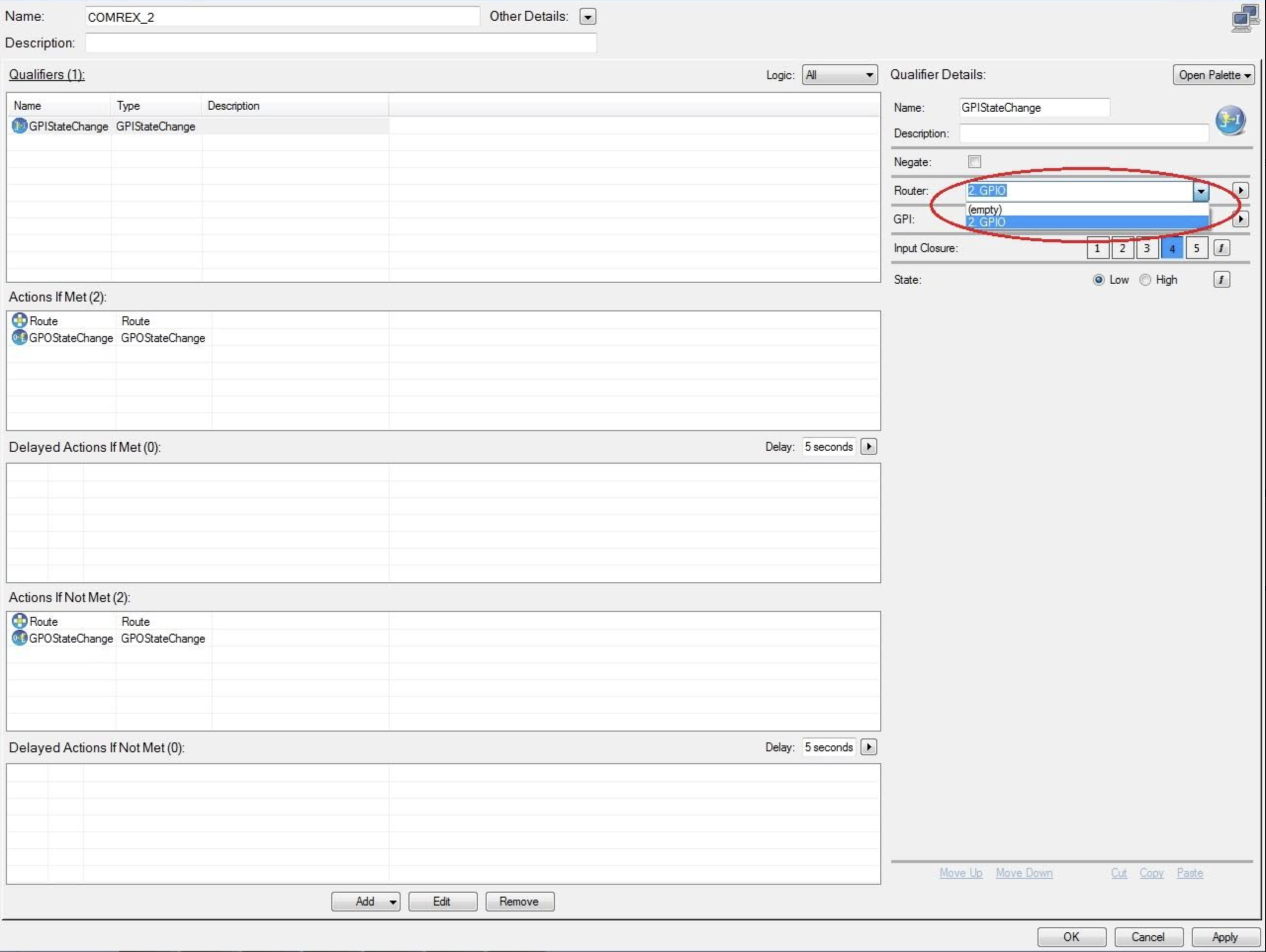
- Navigate to the routers section of the program.
- Edit the audio and/or GPIO router and rescan your network for the device list.
Make sure you are scanning in the right network, you will see above the red arrow in the image below you have the network selector.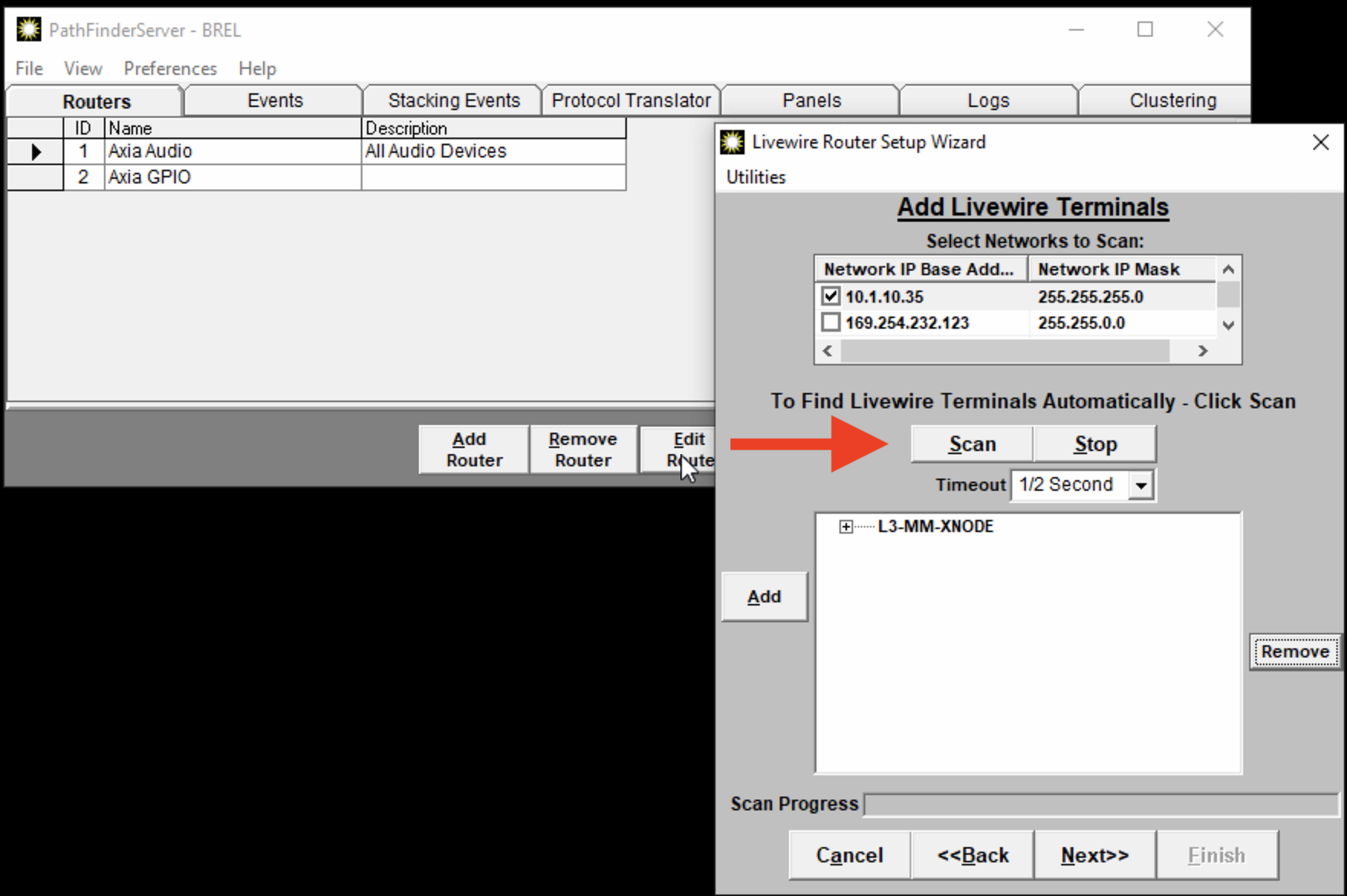
- Once done and you see the devices that are missing, hit the next button, and make sure that Pathfinder can log into each device on that list.
- Check back the stacking event to make sure the items now show up in the list. If not please follow to the next step.
Copying Over Database Files
In this case, the above did not work, and we might need to do a manual copy over of files. This will be a full copy of the old server back to the new server.
- Navigate to where the files are located to the old Pathfinder Server. If your server is still running it going to be in this folder.
x64 - C:\Program Files (x86)\PathfinderServer
x32 - C:\Program Files\PathfinderServerIf you are moving from an x32 to an x64 machine you need to follow these steps as well. Link - We are going to copy over the following items:
- Folders = PFSPanels, PFSScripts, PFSStackingEvents, and PFSTranslatorData
- Files = All *.mdb files. examples 1.mdb, 2.mdb, Events.mdb, ProtocolTrans.mbd, and ServRouters.mdbIf you sort by file type it will be easier. Replace all files on the new system with these files
- Make sure Pathfinder is closed out on the new server before doing this next step.
- Copy over all files mentioned in step 2 to the new server. Please make sure all files are replaced.
- Open Pathfinder and see if things are back to normal.
Let us know how we can help
If you have further questions on this topic or have ideas about improving this document, please contact us.
