Proper node configuration for a backfeed (mix-minus)
Scope
This document will cover the proper setup of a node to be used with any non-Livewire codec. More accurately, anything requiring a dedicated return feed. The term "backfeed" is a unique Axia term. In this context, it's a mix-minus because we have to be careful not to feed our codec back to itself. However, in some cases (like headphone feeds), it might be a dedicated feed, but NOT a mix-minus. Hence the term "backfeed."
Description
Most codecs and phone systems, regardless of who makes them, have at least one audio output channel and require some return audio back to the person calling. For devices that are not native Livewire devices, an Analog or AES/EBU node is required.
Axia consoles create this backfeed automatically when you load it on a fader. The backfeed is typically a mix-minus of Program 1 from the console where you loaded the Source. Using this method, you can load this Source on any console in your facility, and the Program audio back to the caller is automatically from the correct console. It also locks this feed while it's loaded so that no one can "steal" the feed from you. When done, remove it from the fader, and the next console is free to take over.
Configuration
In this example, we have a two-channel Comrex Opal connected to the xNode in the following configuration. The wiring is the same no matter your device or if it has one or two (or more) channels.
- Opal output 1 to xNode Line 2 In
- Opal output 2 to xNode Line 3 in
- xNode Line 2 OUT to Opal 1 Input
- xNode Line 3 OUT to Opal 2 Input
xNode Programming
- On the Sources page of the xNode, assign the desired Livewire channels. In our example, channels 11402 and 11403.
- Set the Stream Mode: to Standard Stereo
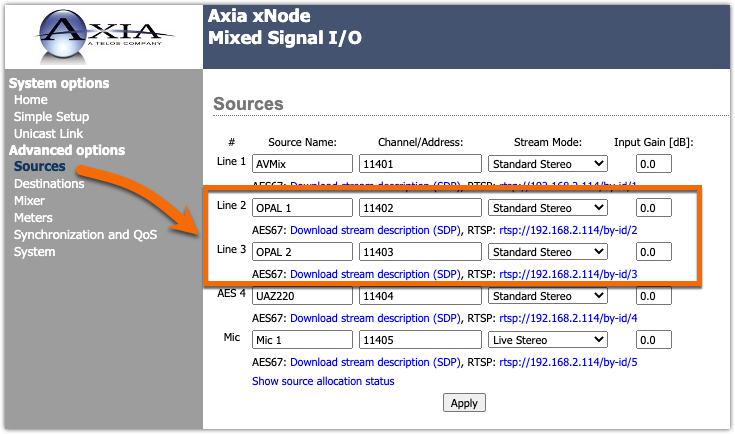
- Use the SAME channel numbers you used on the Source page on the Destinations page; however, you must manually set the Type to TO Source (as shown). To Source is the type we assign to channels intended to go back TO the Source they came from. In this case, our Comrex channels
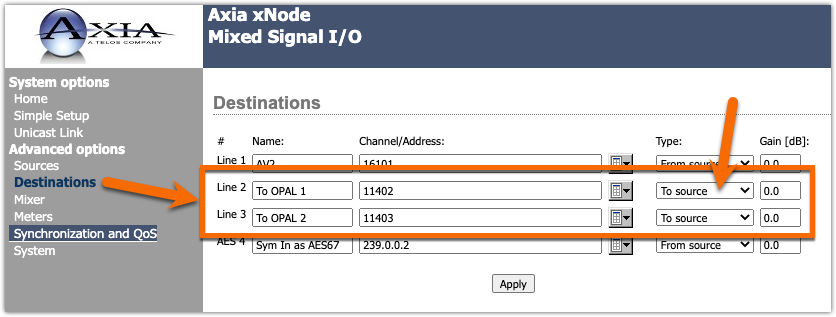
Create your Console sources
Create your sources on any console where you want to use these sources. Note that only the Phone and Codec types will automatically create these Backfeed. Using these sources to create Line source types will not produce a backfeed.
Let us know how we can help
If you have further questions on this topic or have ideas about improving this document, please contact us.

