Updating your Z/IPStream R/2 to version 1.09.07
Scope
We will cover the steps needed to update your Z/IPStream R/2 to version 1.09.07. Note that this only applies to The Z/IPStream R/2 (including those with the Omnia.9 processing options). Other Telos Alliance products, the Z/IPStream R/1 and the Z/IPStream X/2 use different software and processes.
Description
Software updates in most Telos Alliance products update to a separate bank of software. This allows for easy reversion to the previously installed software if needed.
Updating Software
Make a Backup
- Using a web browser, navigate to the web page of your Z/IPStream R/2
- From the Main menu, click on Options on the menu across the top
- On the Options menu, click Backup
After 15 seconds, a new backup will appear in the list.
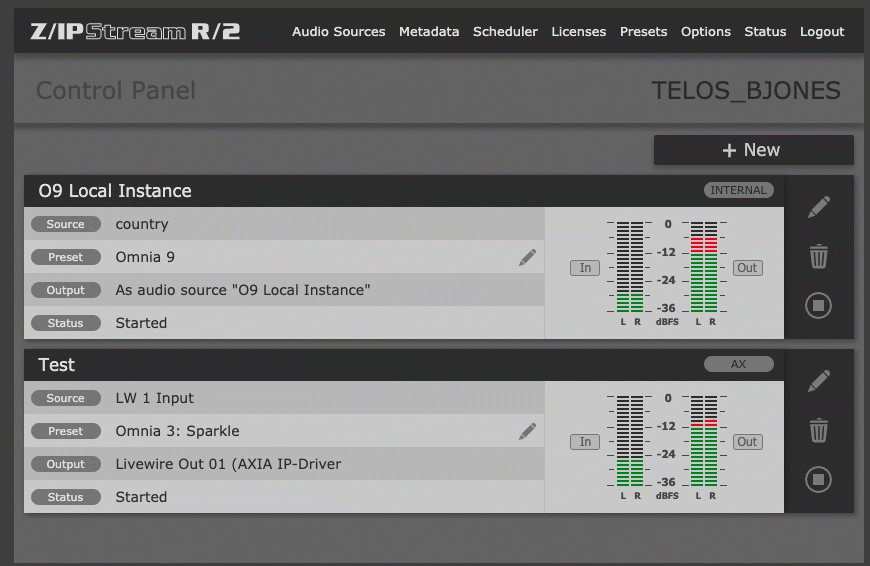
- From the Backup and Restore menu, click on the newly created backup to select it
- Click Download and save it to a location on your computer
Obtaining the update file
- Click HERE to download Z/IPStream 1.09.07 update file.
- Save the file to a location on your computer. You will need it in the next step.
Install the update in the unused bank
- From the Main menu, click on Options on the menu across the top
- Click on Software Update
The software update page shows two banks of software. They are labeled Software Bank #1 and Software Bank #2. One bank will indicate Running, and the other bank will report Inactive. The image below shows Software Bank #1 is Inactive, and Software Bank #2 is running.
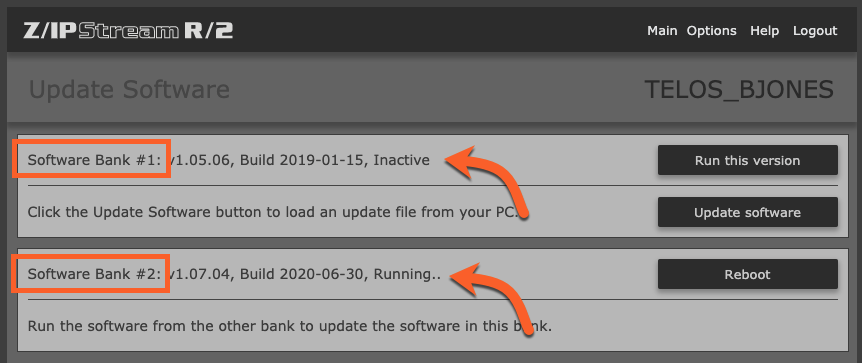
- Click on the Update software button shown on the Inactive bank.
- A file browser window will open. Browse for and locate the update file downloaded in the previous step.
- Click Open or Okay on the file browser window.
The actual file browser window will vary slightly depending on the operating system and browser you are using; however, once you click Open, the software update will be uploaded automatically to the Inactive bank. You will see the following message.
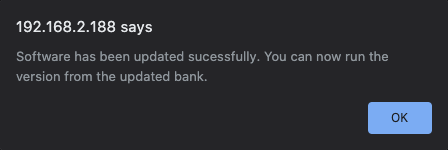
- Click OK to dismiss the confirmation message
Successful upload of the update file will be indicated by the bank displaying the version of the newly updated file.
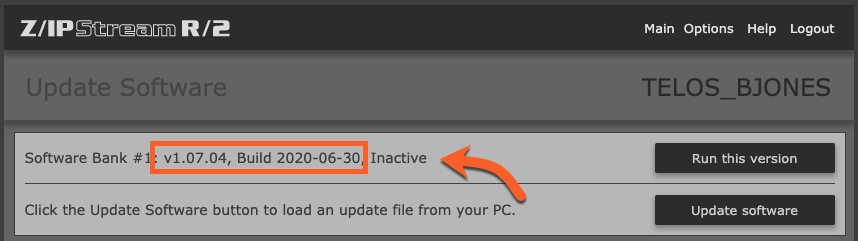
Activating the updated version
- Navigate to the Update Software page by following the instructions in the previous step.
- Click on the Run this version button associated with the Inactive software bank.
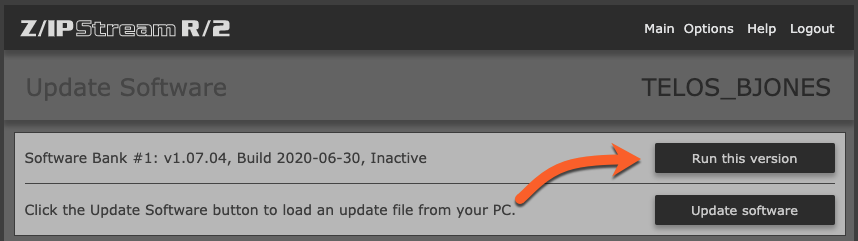
The Z/IPStream R/2 will reboot. After about 90 seconds, return to the web page, log in, then navigate to the Software update link to confirm this new bank says Running.
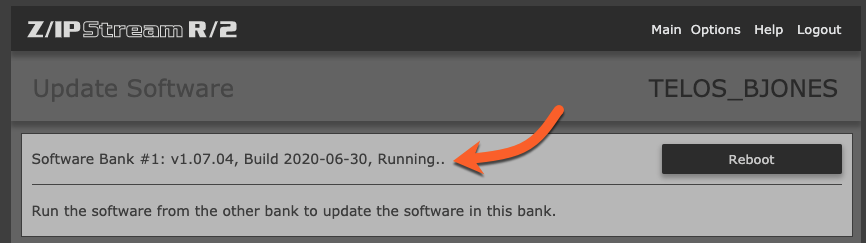
Your software update is now complete.
Changes in this version
The following updates and changes are included in this version.
- Adds metadata2 nocancel option to delay blocks.
- Updates metadata2 SSL/TLS CA Root Certificates.
- Uses HTTP(S) POST in metadata2 TCP output when http:// or https://
address prefixes are detected.
Let us know how we can help
If you have further questions on this topic or have ideas about how we can improve this document, please contact us.

