Using an xNode to create SAP advertised channels for Dante
Scope
This article applies to the Telos Alliance xNodes. Specifically those with a Mixer and the ability to create channels that advertise using SAP. This includes;
- Analog xNode
- AES/EBU (Digital) xNode
- Mixed Signal xNode
- Microphone xNode
The GPIO xNode and the xSelector xNode do not have the Mixer feature.
Description
Although not a requirement for AES67, Dante Controller requires a SAP advertisement component to receive an AES67 stream to a Dante device. Some Axia devices support SAP natively. For devices that DO NOT support SAP, you can use an xNode to convert these streams to streams with a SAP component. Those steps are;
- Receive a non-SAP-advertised Livewire channel to a Destination on an xNode
- Create a new Source from your xNode
- Use the Mixer to mix the audio from the Destination to the new Source
Pre-requisites
Your xNode must be in the Mix/Custom mode for this procedure. Click the Simple Setup link in the left-side menu, then click Mix/Custom for the mode.
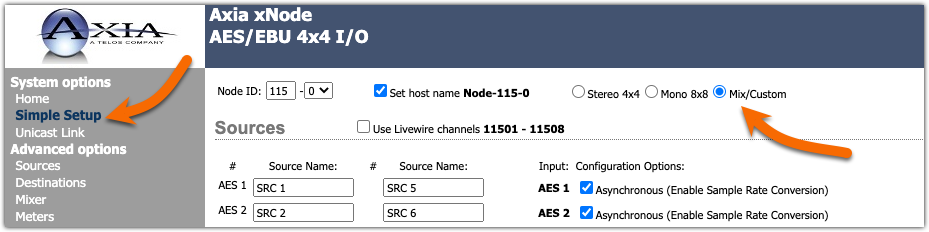
Your xNode must have Enable Sap Announcements set to YES on the Synchronization and QoS page.
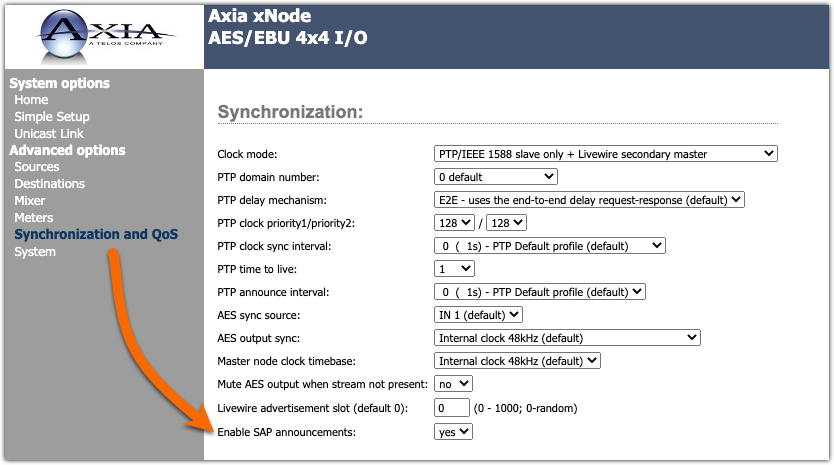
Configuration
Set the Destination in your xNode
- Click Destinations from the left-side menu.
- Enter a Name and Channel/Address for each channel you want to convert.
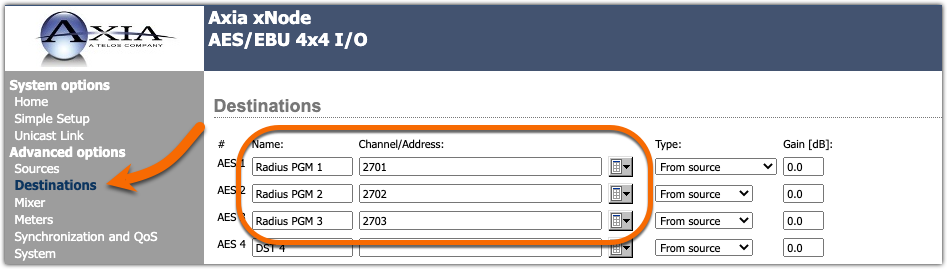
- Click Apply at the bottom of the page.
Create New Sources
These new sources will be the SAP-advertised AES67 multicast channels you want to receive in your Dante device.
- Click Sources from the left-side menu.
- Enter a Source Name, Channel/Address, and set the Stream Mode for each channel.
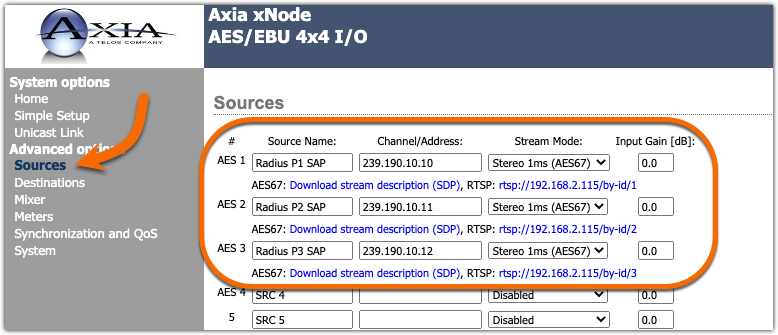
- Click Apply at the bottom of the page.
- The Source Name can be anything you like. This will show in Dante Controller. so choose something descriptive.
- The Channel/Address must be unique in the multicast rage.
- The Stream Mode should be set to Stereo 1ms (AES67)
Setting the Mixer
Here is a screenshot of a properly configured mixer. Note that we have the "Inputs" to the xNode (from the Radius Console) down the Left and the new "outputs" from the xNode (our AES67 channels) across the bottom.
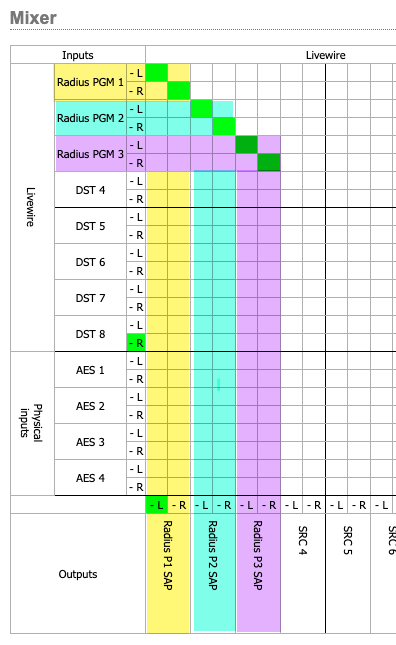
The green dots on the mixer page indicate a standard mixer cross-point. You can see that left of Radius PGM 1 is crossed to the left of Radius P1 SAP. Right of Radius PGM 1 is crossed to the right of Radius P1 SAP. This is duplicated for the other two channels in our example.
How to control the mix points.
Click with your mouse in the square where the mix point is. A menu will pop up for that mix point. Click the 0db button to create a mix at unity gain. Click the Clear button to clear an existing mix point.
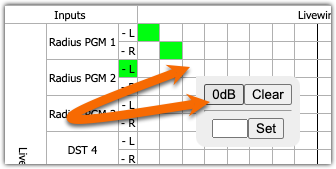
Check your Dante Controller
You should now see these newly created sources in Dante Controller.
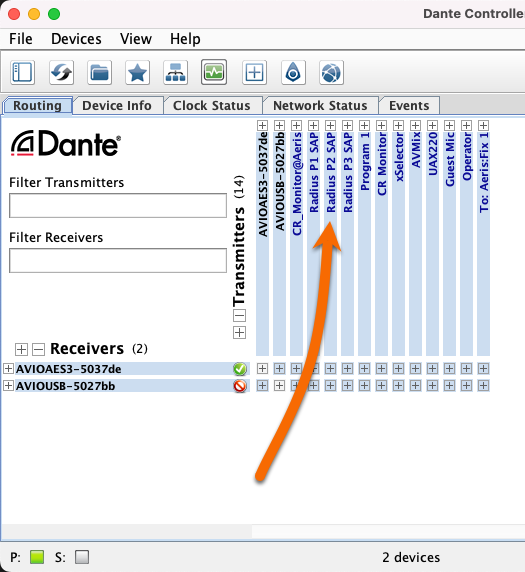
Let us know how we can help
If you have further questions on this topic or have ideas about improving this document please contact us

