Axia iQs (AE-1000) version 1.4.12 software, update instructions, and release notes
Scope
This article covers the (3002-00056-00) Axia iQs AoIP Console that is delivered on the AE-1000 hardware platform.

Determining if you have a Base License
- Using a Web browser, connect to the iQs to be updated.
- Click on the License Management link under System on the left-side menu.
If your system shows a license beginning with IQSB (as shown in the image), you may proceed with the update. A base license will start with IQSB, show (Base) in the name, and show Active.
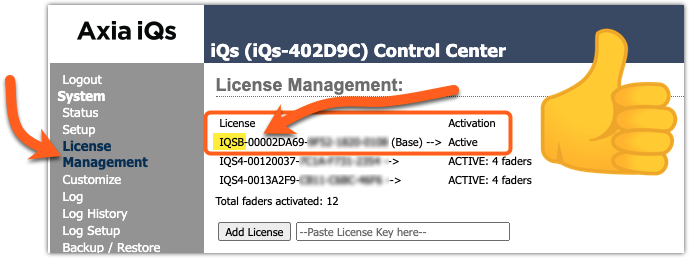
If no Base License is shown, stop now and contact support. We will provide you with a Base License. The Base license is entered AFTER the update to version 1.4.12. Instructions provided below.
Preparation for Update
Axia iQs has two internal software “banks.” Each bank contains room for a complete version of operating software. This approach allows a software update download to be completed and checked without the danger of making the unit inoperable if the download were to be incomplete or corrupted. It also provides an easy way to try a new software version and still return to the old version.
You can see the software version in each bank from the Setup web page. The lower half of this screen, pictured below, shows the software versions present and allows you to select the bank used at startup. To change banks, click the radio button for the desired bank and then click on Change active bank.
 Rebooting will result in the loss of audio locally and at any unit using the local sources. Plan accordingly.
Rebooting will result in the loss of audio locally and at any unit using the local sources. Plan accordingly.Upload New Software
- Click here to download the 1601-00588-004-iQs_Embedded-1.4.24.pkg update file to a location on your computer.
- Using a Web browser, connect to the iQs to be updated.
- Click on the Setup link under System on the left-side menu.
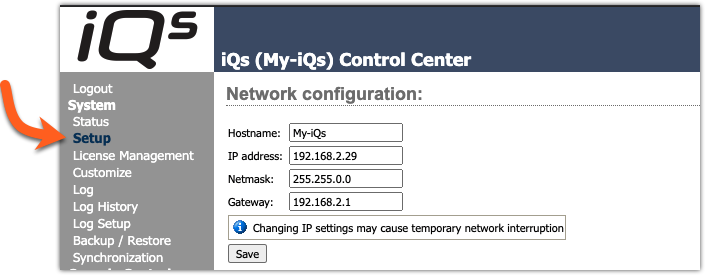
- Under the Software update heading, click on the "Choose File" button, browse for, and select the update file you downloaded in the first step.
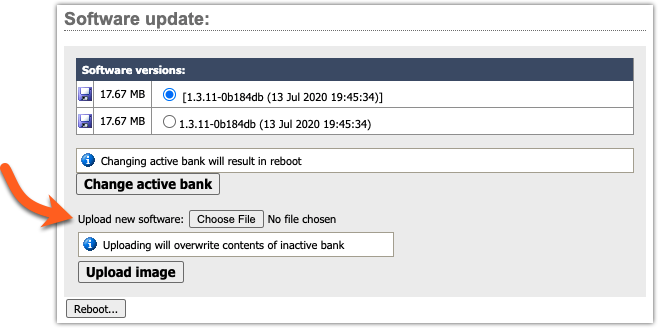
Once updated, the name of the file you have uploaded will be displayed to the right of the Choose File button, as shown.
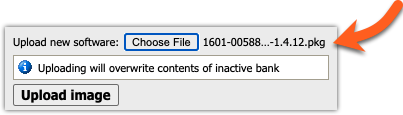
- Click the Upload image button.
The new version automatically uploads to the unused software bank.

- When you are ready, select the new version by clicking the radio button next to it, then click the
 button.
button.
Adding A Base License
If we provided you with a Base License before updating, enter that now.
- Using a Web browser, connect to the iQs to be updated.
- Click on the License Management link under System on the left-side menu.
License Management will show "No Base License Found (Base)," and the Activation Status shows Inactive, as shown here.
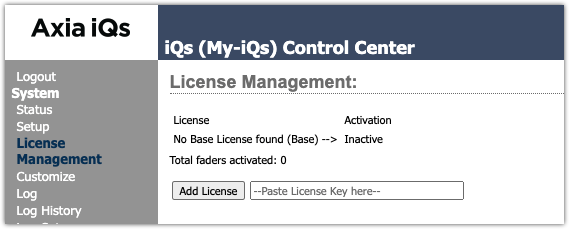
- Enter the Base License Key provided and click the Add License button. The Base License will start with the letters IQSB.

If your iQs can reach the internet, the license activates automatically. If not, you may receive the message that Automatic activation failed, and the following screen displays.
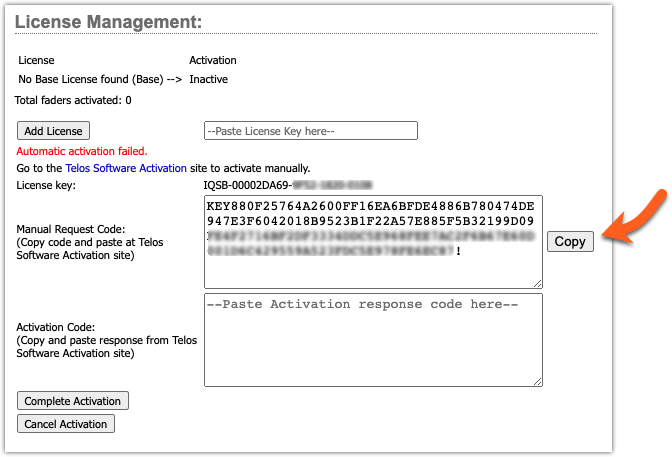
- Click the Copy button to the right of the Manual Request Code.
- Then, click the link to the Telos Software Activation site.
- Paste the Manual Request code into the License Activation window. The full activation code with starts with the word
KEY8and end with!(exclamation point).

- Click Submit, and an Activation Code is provided. Note again that this begins with
KEY8and ends with!(exclamation point).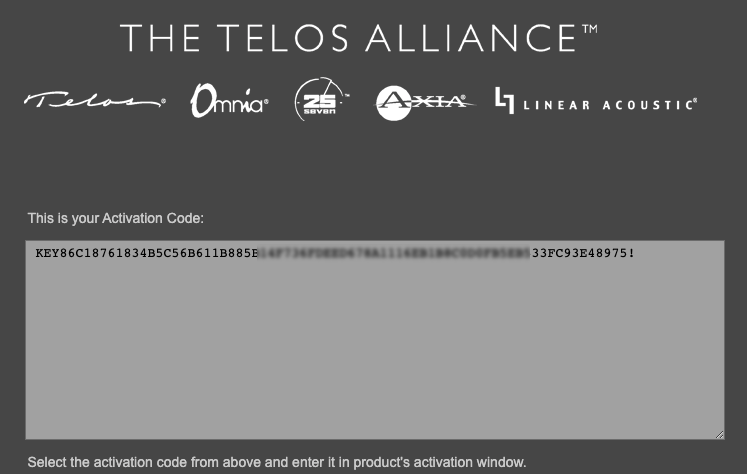
- Copy the whole key from the browser and return to the iQs License page. Paste the entire key into the Activation Code window, then click Complete Activation.
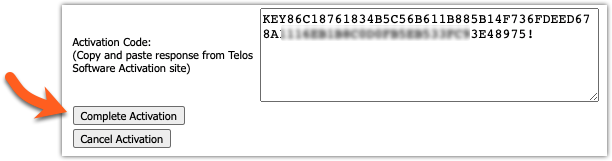
Your License Management page will show an Active Base license.
Known Issues
- Re-sync to Arbitrary PTP clock (#11028)
- If the PTP source is an arbitrary clock (no GPS clock) and that device reboots, the drastic shift in time can lead to difficulty in the iQx to re-sync. We recommend using a PTP grandmaster, which keeps maintains current time. Alternatively, when the sync is lost, reboot the iQx.
Release Notes
All fixes and features are rolled up from previous versions. You do not need to do incremental updates.
Version 1.4.2 Features and Enhancements.
- Improved the meter decay rate to -12dB/sec
Version 1.4.12 Fixes
- (iProbe) Fixed issues where wrong software numbering shown in iProbe.
- (iProbe) Fixed issue where wrong logo shown in iProbe
- (AES 67) Fixed issue where SIP Unicast mode was not working
- Fixed rare issue where the surface locks up. (iQx Only)
- Memory now dumped to /var/crash on abnormal program termination
Let us know how we can help
If you have further questions on this topic or have ideas about improving this document please contact us

