Activating Pathfinder CORE Pro Virtual Machine
SCOPE
This document covers activation of the following Pathfinder CORE Pro Virtual versions;
- Pathfinder Core PRO VM (Software package) - 3001-00073
- Pathfinder Core PRO VM (License) - 3002-00001 (was:3001-00073)
- Pathfinder Core PRO VML License - 3002-00002 (was:3001-00439)
- Pathfinder Core PRO Backup License (clustering license) - 3002-00003 (was:3001-00350)
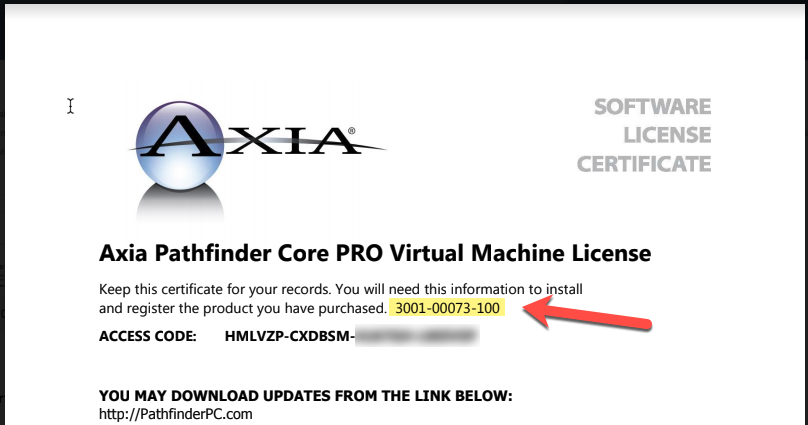
If you have purchased a Pathfinder CORE Pro in a hardware platform, your unit is already activated. This document does not apply to any Windows versions of Pathfinder PC.
DESCRIPTION
The virtualized version of Pathfinder requires activation using an access code (noted on the license PDF that you received). That access code is used in conjunction with a hardware request code that is automatically generated by your install. These two codes are used to create an activation key to fully license your Pathfinder CORE Pro.
ACTIVATING PATHFINDER CORE PRO
- Using a web browser, navigate to the IP Address of your Pathfinder CORE Pro that you assigned during the installation process.
- Login using the default username and password of Admin/Admin
- On the left-side menu, click System and then click on the Edit Licenses link.
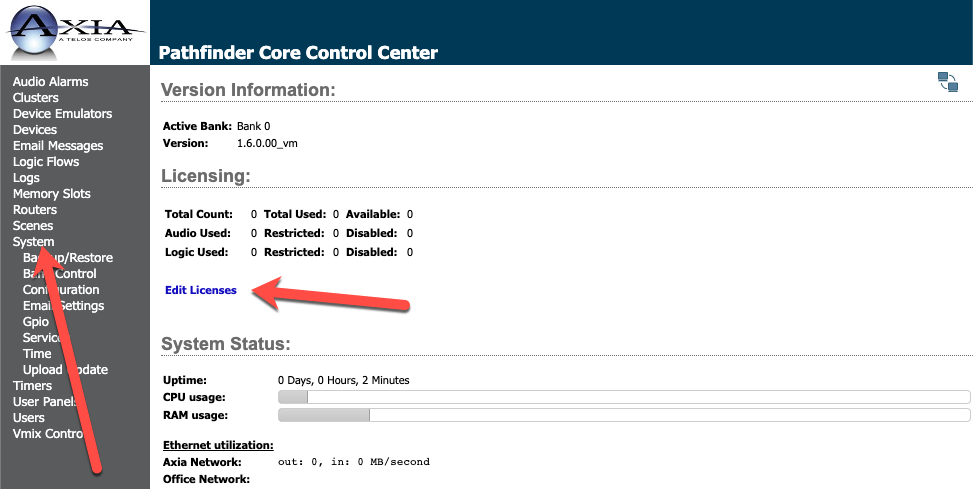
- On the Licenses page, click on "New License" shown in the box.
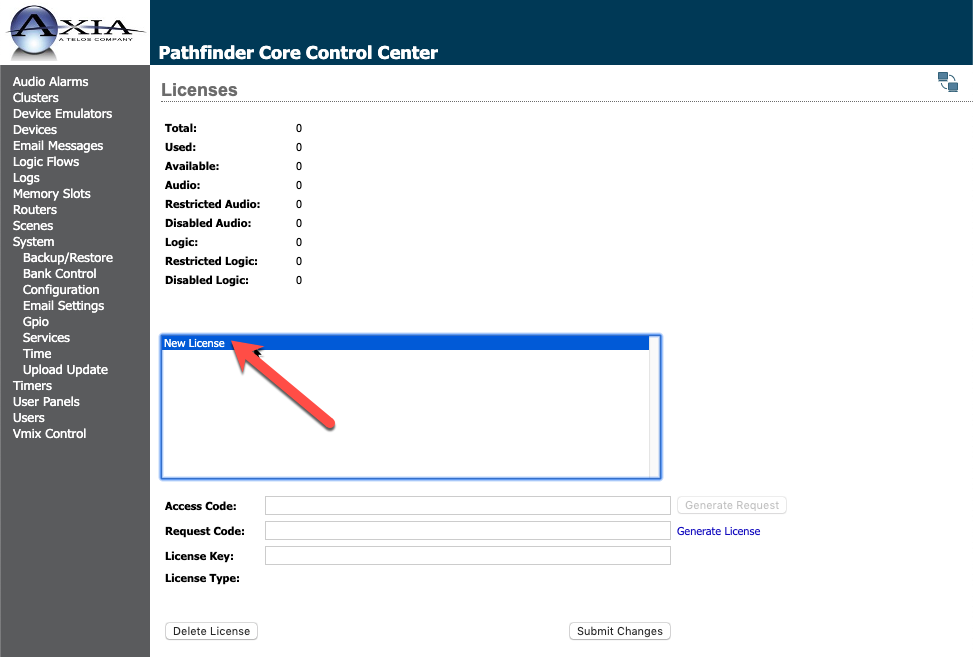
- Copy and paste the Access Code you received in the License file PDF into the Access Code box and then click Generate Request.
- The request code will be automatically generated. Click on the Generate License link shown in blue to the right of the Request Code box.
Assuming you are connected to the internet, you will be taken to a new web page where you will generate the final License Key needed to fully activate Pathfinder. An account is required.
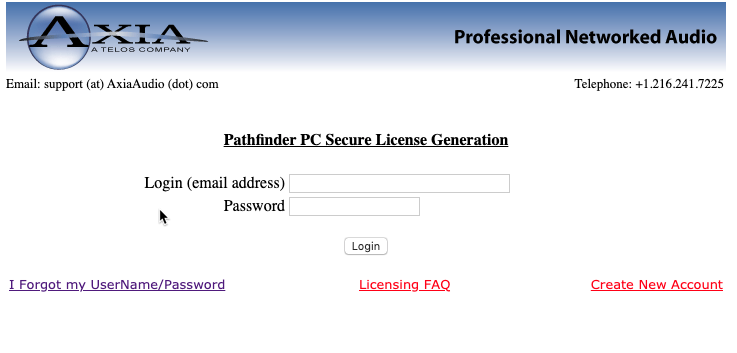
- Login with an existing account, create a new account or request a lost password.
- Click the Activate button.
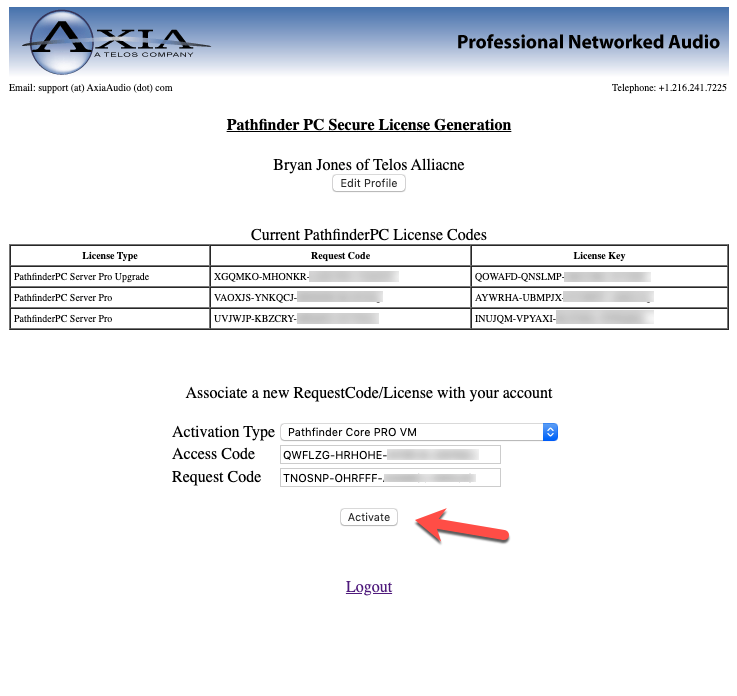
Your new License key for Pathfinder is displayed.
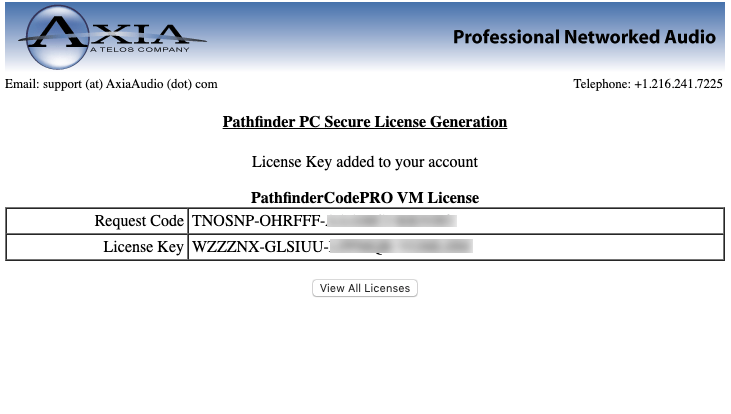
- Copy and paste the License Key into the License Key field in Pathfinder CORE Pro and click Submit Changes
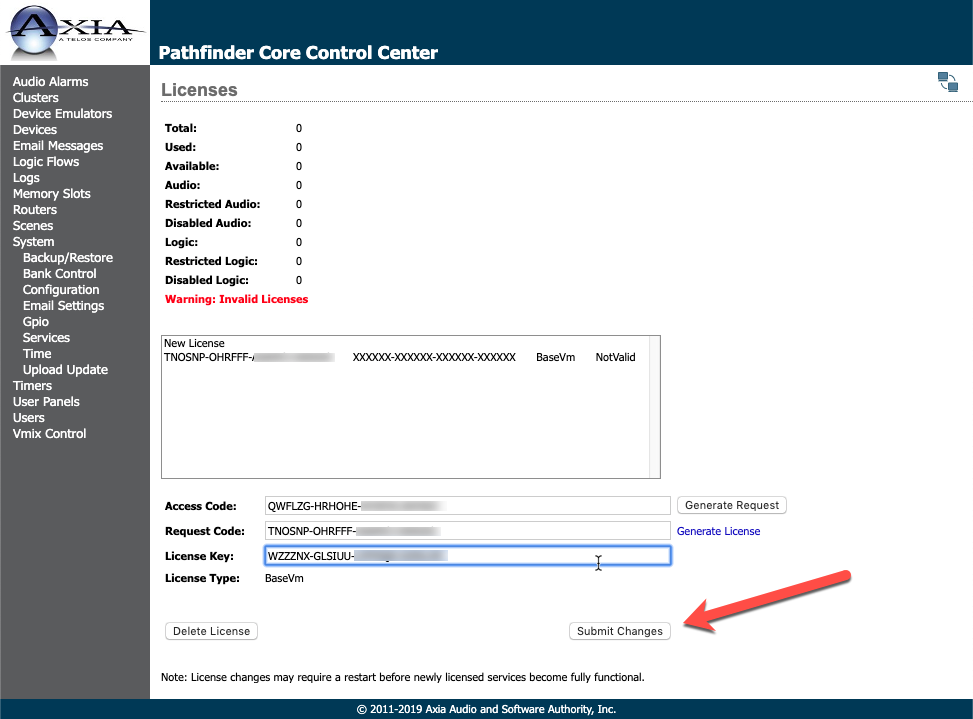
If everything has gone correctly, Pathfinder will display that your BaseVM license IsValid. You will also see that your Total number of licenses will now indicate the presence of available licenses.
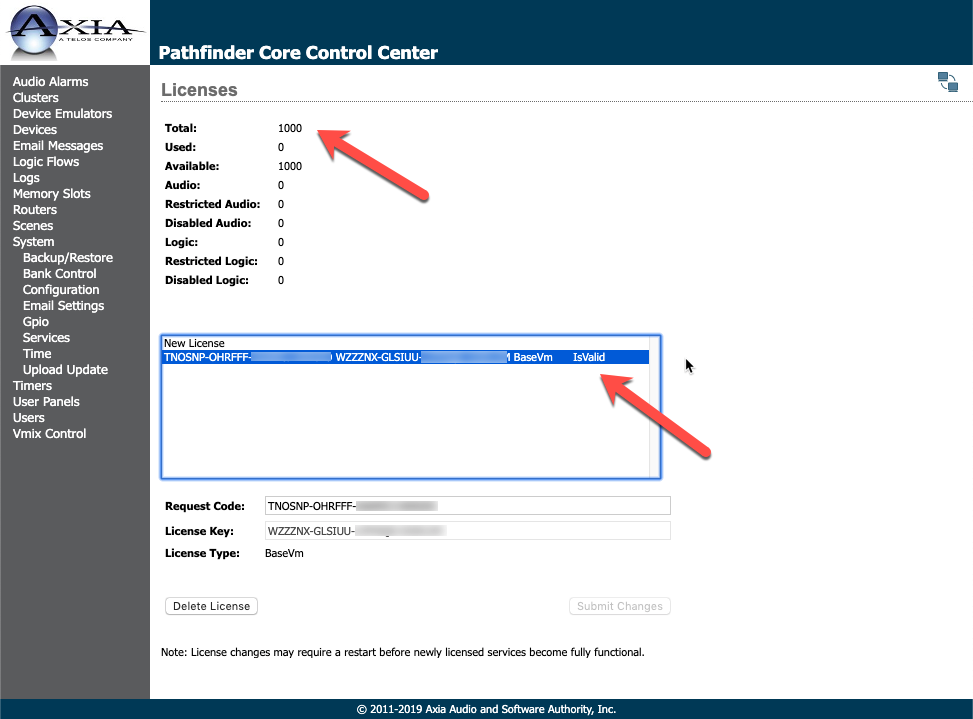
Pathfinder is now activated.
- Reboot.

