My program says Microsoft DotNet is required. How do I install it?
Scope
This document covers adding .NET Framework (DotNet) features to your Windows installation. While Telos cannot provide desktop support for your Windows computers, we are providing this document with the hope that it will be useful to you.
Description
There are many several versions of the .NET Framework. Which versions you have depends mainly on what operating system you have. As of this writing, if you have a modern Windows 10 computer with recent updates, you will likely have .NET Framework 4.8 as a default. However, many programs still require support for previous which are typically not enabled by default.
Configuration
.NET Framework is enabled/disabled from the Program and Features application in Control Panel.
- Open Windows Control Panel
- Double click Programs and Features
If your Control Panel is in Category View, you can Programs
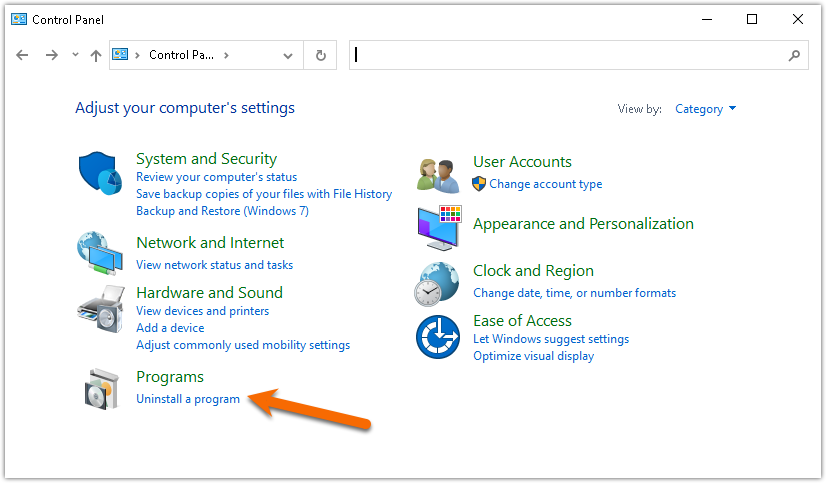
- Click Turn Windows Features on or off
- When the Windows Features box opens, check the box next to .NET Framework 3.5 (includes .NET 2.0 and 3.0)
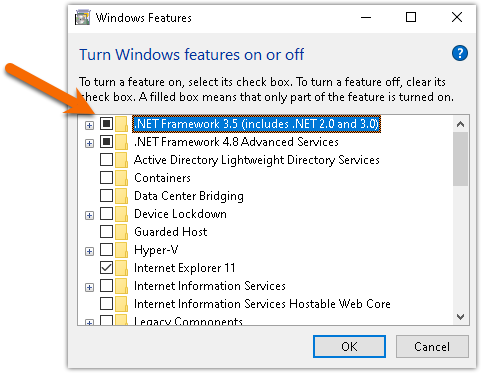
- Click OK
- Once complete, click Close
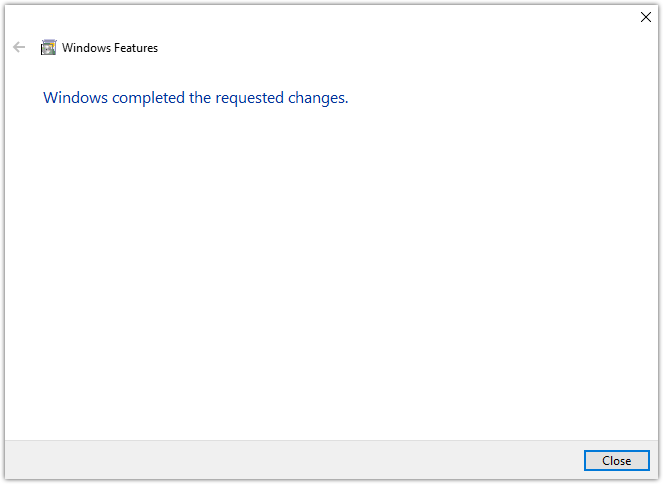
- Once the process is complete, try to install your program again.
Let us know how we can help
If you have further questions on this topic or have ideas about improving this document please contact us

