Registering for Red Hat Account, and Linking an existing Quay Account
Scope
This document covers how to:
- create a personal Red Hat account
- link this new account to an existing Quay.io account.
Prerequisites
- Internet access
- An existing Quay.io account
- A valid email address
Registering for a Red Hat account
- The hyperlink at the end of this step will open in a new tab. As soon as the link opens navigate back to this document. Some fields require specific choices, which are explained in subsequent steps. Hyperlink to Red Hat registration form.
- Once on the Red Hat registration page, the first option will be to select the account type. Select Personal.
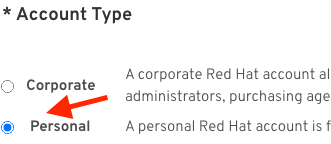
- Next, the Red Hat username needs to be created. This must be the same as the username for your Quay.io account.For example, the username for John Doe, employee of Doe Productions, would be doeproductions_jon_doe.
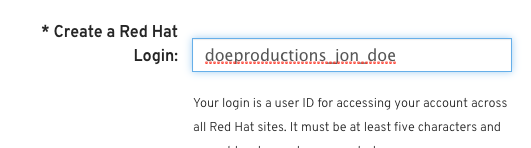
- Complete the remainder of the registration form.Review the information on this form as critical settings like username cannot be changed after the account is created.
- Click the red Submit button.
- A confirmation email will be sent to the email address used during registration. Find this email and click the hyperlink to complete the registration.
If the email doesn't arrive within a few minutes, check the spam folder.
Connecting Red Hat account to Quay Account
- Navigate to quay.io.
- Log in using the native Quay Credentials. This will be the same username and password used on the container host.
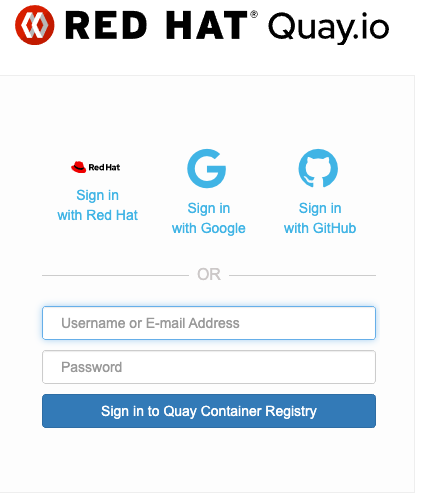
- Click on your username (in the top-right corner of the page).
- A menu will appear. Select the option Account Settings.
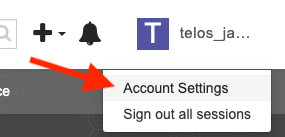
- On the Account Settings page, navigate to the External Logins And Applications tab. This can be found in the column menu on the left side of the screen.
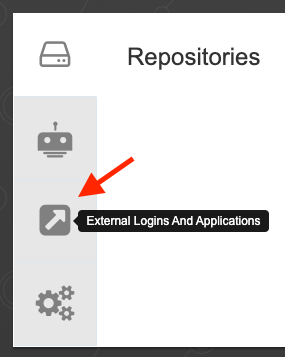
- Click the Attach to Red Hat link.
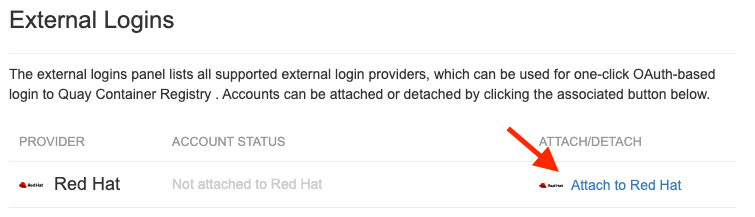 Occasionally an error stating the URL is not found appears. Please refresh the page until successful. If refreshing doesn't resolve the issue navigate to the Red Hat account page and log out.
Occasionally an error stating the URL is not found appears. Please refresh the page until successful. If refreshing doesn't resolve the issue navigate to the Red Hat account page and log out. - A login page for Red Hat will now appear. Proceed to login with your new Red Hat account created in the prior section.
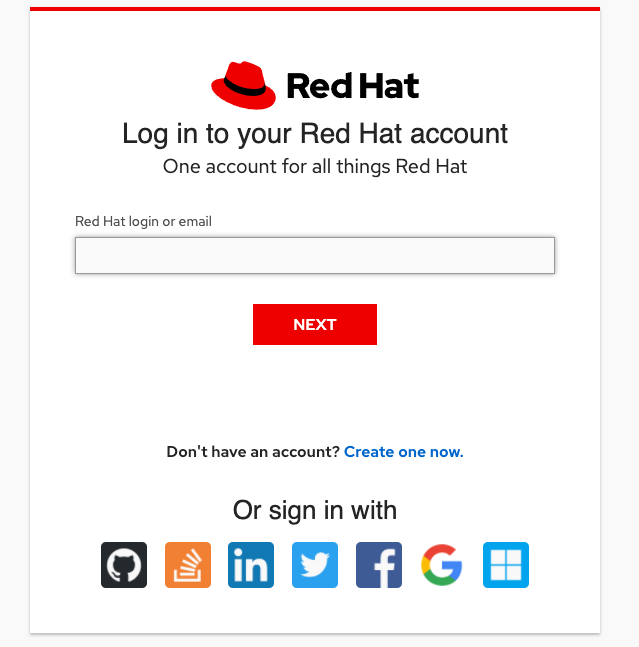
- A final prompt asking for consent to terms of service will appear. Review the terms of service, click the check box, and finally click Submit.
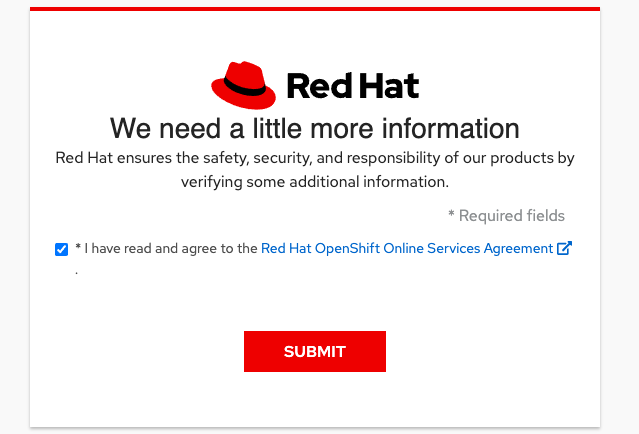
Your new Red Hat account is now linked to your existing Quay.io account. Account access will not be an issue after the 30th of June 2021. This can be verified by reviewing the External Logins And Applications tab within the Account Settings menu in Quay.io.
Let us know how we can help
If you have further questions on this topic or have ideas about how we can improve this document, please contact us.
