Updating Z/IP Stream (formerly ProStream) R1 to v. 3.1.2
Scope
This document outlines the steps needed to update a Telos Z/IP Stream (formerly called ProStream) to version 3.1.2
Requirements
The following are required to complete this upgrade.
- Computer with a web browser connected to the same network as your Z/IP Stream
- Z/IP Stream connected to at least one network accessible by a computer
- Z/IP Stream must already be running version 3.0.3r or higher.
What’s new in this version
Version 3.1.2 contains:
- Lowers RTMP socket read/write timeouts to 15 seconds.
- Fixes ICEcast metadata updates under certain conditions.
- Adds Support Link component for remote support (disabled by default).
- Fixes TCP SACK vulnerability.
- Lowers SHOUTcast and ICEcast socket read/write timeouts to 15 seconds.
- Fixes distorted audio input signal when using AES/EBU or XLR inputs under certain conditions.
Update Procedure
- Using your Web Browser, navigate and log in to your Z/IP Stream.
- Select the System link from the Main menu.
- Click the Update Software button, then click Choose File.
- Locate and choose the zipstreamr1-2021-02-25-v312.tgz file you downloaded in the previous section.
- Click the Apply update button. You will be presented with a screen showing you the progress. When you receive the message that the software update process is completed, click the Return to System button.
- Click the Run this version button. (note your Z/IP Stream will reboot immediately on clicking this button).
Your unit is now updated to version 3.1.2 and the software bank will show Running. It may be necessary to close and reopen your browser, or even refresh your browser cache to see new menu options. Most browsers can be refreshed by holding down the Ctrl key while pressing the refresh button on your browser.
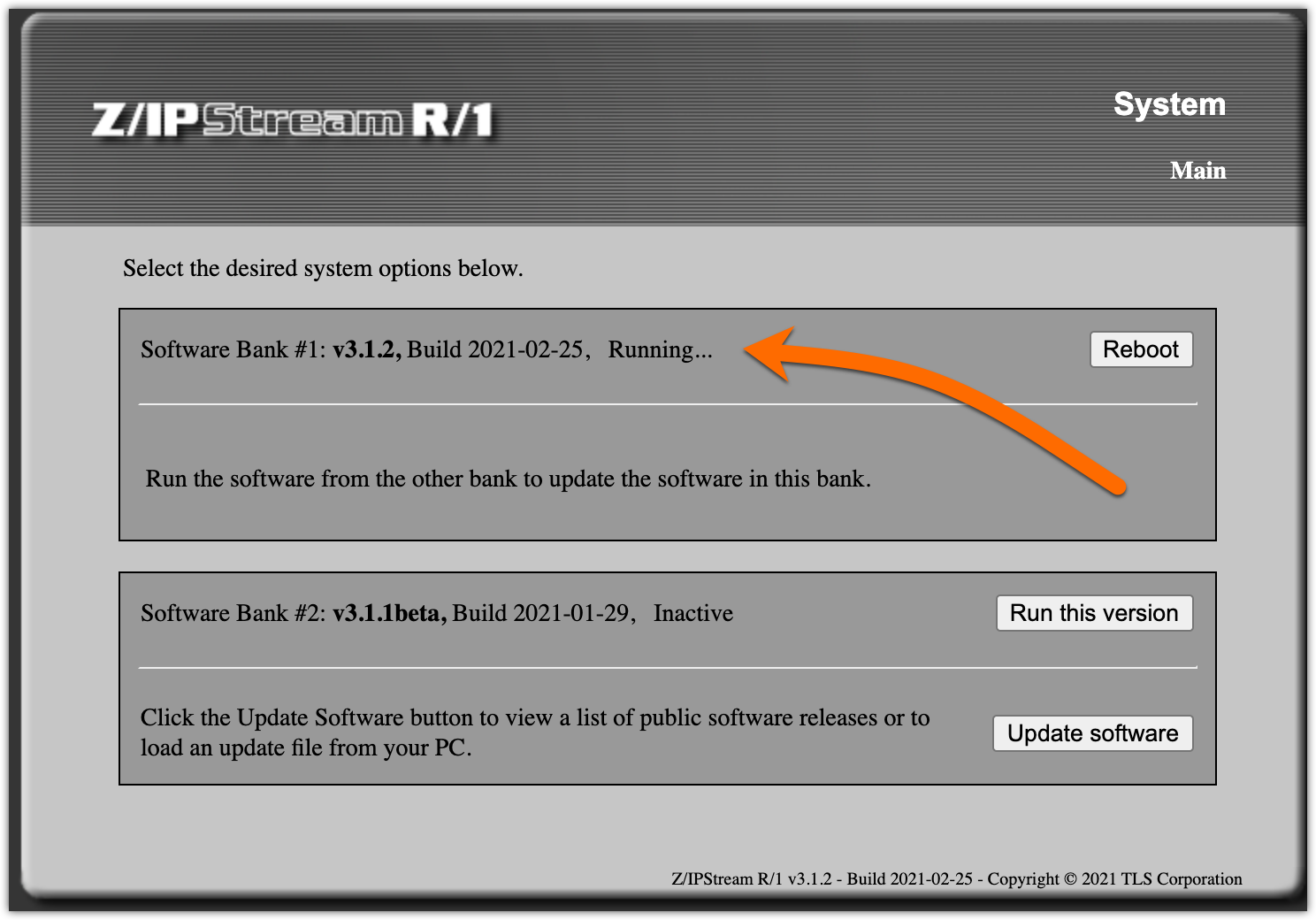
Let us know how we can help
If you have further questions on this topic or have ideas about how we can improve this document, please contact us.

