Axia Quasar Family Software v2.0.4 and Firmware v2.0.0 Release Notes & Update Instructions
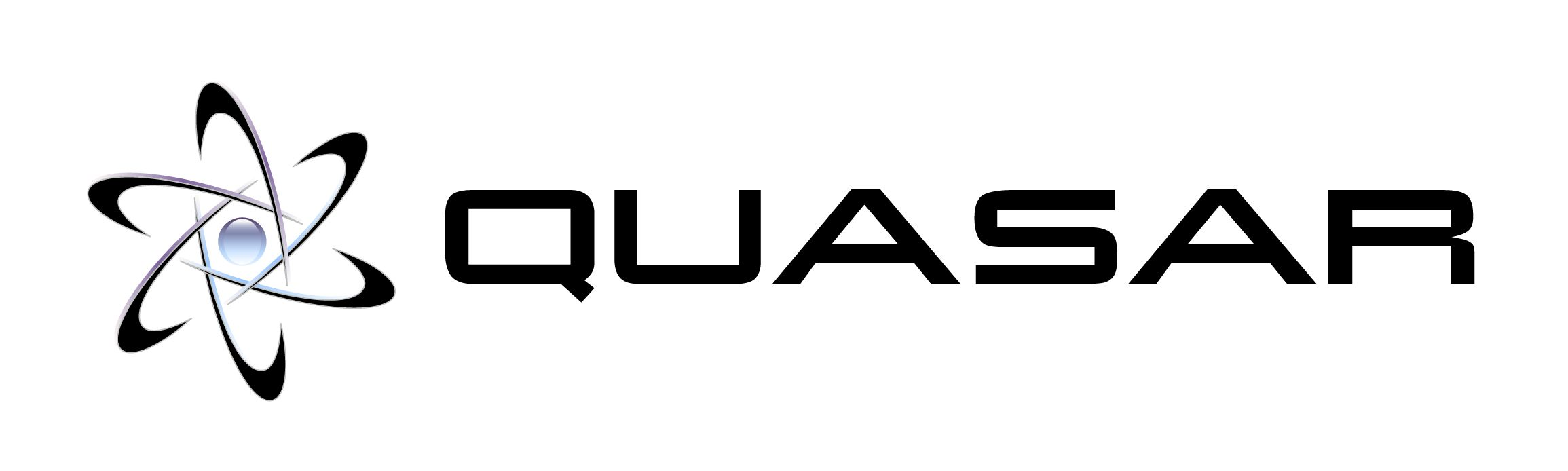
Update Components:
- Quasar Master Module (MTS-MON), software v.2.0.4 Field Update
- Quasar XR 4-Fader Module (XR-4FAD), software v.2.0.0 Field Update
- Firmware v2.0.0 Field Update for Quasar XR-4FAD and MTS-MON Surface Modules.
- Quasar Engine, software v.2.0.1 Field Update
Updating Quasar Module Software
Updating the MTS-MON Module
- Connect a PC to your console network.
- Open the MTS-MON Web UI at the unit's base IP address (standard HTTP port 80).
- Under the System heading, select Software and log in with the name user and your password.
- Click on “Choose File." Navigate to the location where you saved the update file and select it.
- Press the "Upload Software" button. The new version will load into the currently inactive software bank and overwrite its content.
- Select the new bank and press the “Switch to Selected Bank” button.
Updating XR-4FAD Module
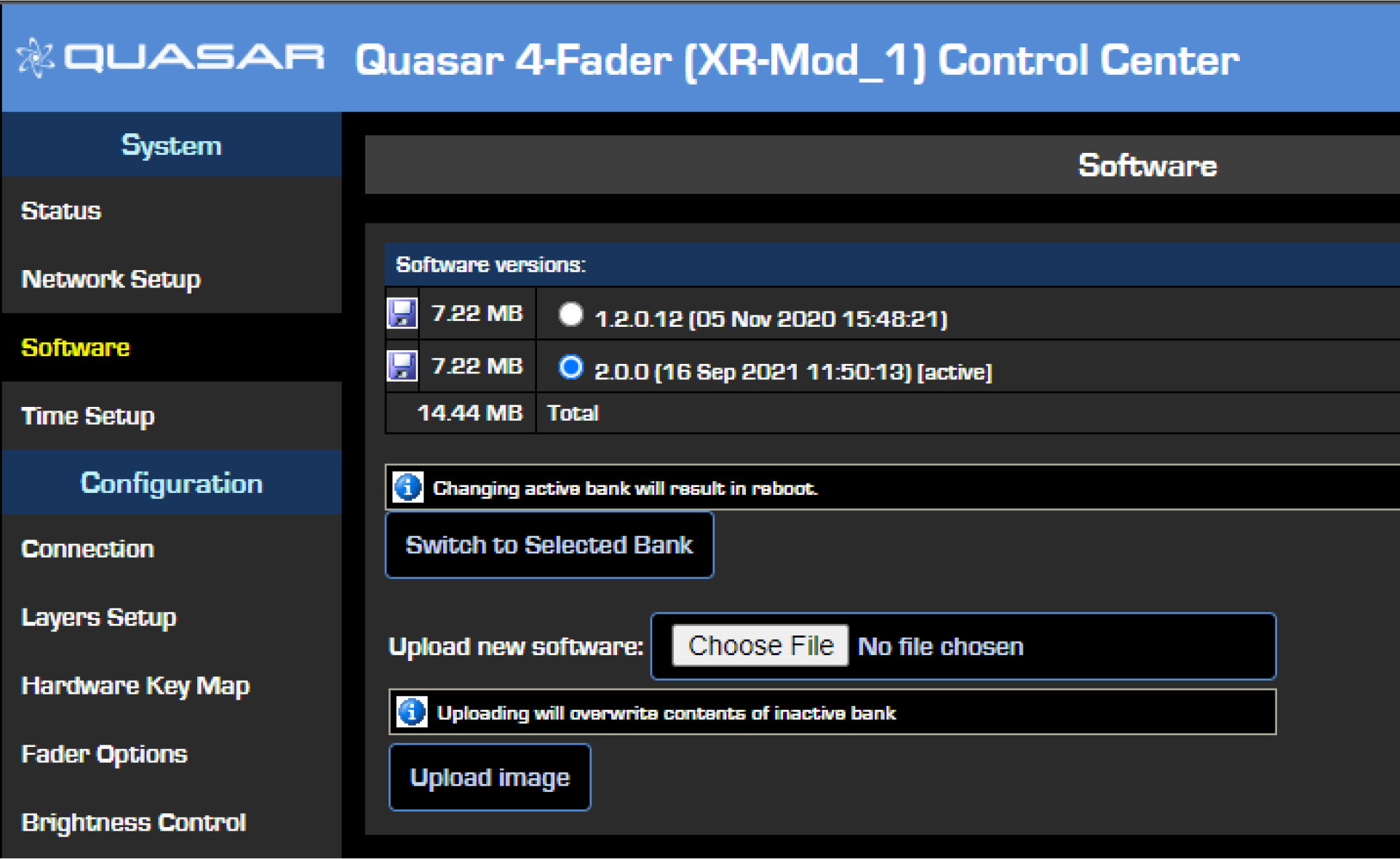
- Connect a PC to your console network.
- Open the XR-4FAD Web UI at the unit's base IP address (standard HTTP port 80).
- Under the System heading, select Software.
- Click on “Choose File." Navigate to the location where you saved the update file and select it.
- Press the "Upload Software" button. The new version will load into the currently inactive software bank and overwrite its content.
- Select the new bank and press the “Switch to Selected Bank” button
Updating Quasar Module Firmware
Updating Firmware on the MTS-MON Module:
- Open the MTS Web UI at the following address: IP address/debug/mcu. For example http://192.168.2.90/debug/mcu
The MCU Operations page will appear
- Click on “Choose File.” Navigate to the location where you saved the update file and select it
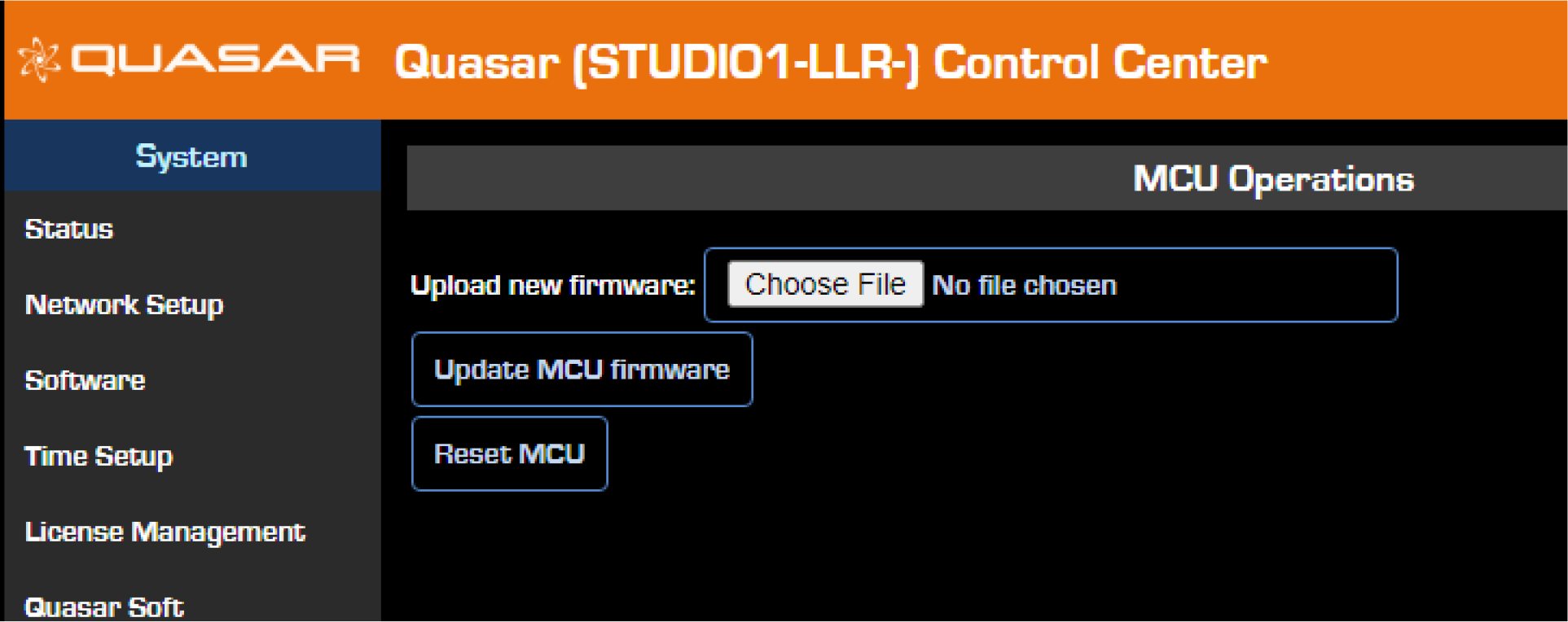
- Press the "Update MCU firmware" button. The new version will load into the firmware bank and overwrite its content.
Verifying the MTS-MON firmware update
- From the main menu, select the Module Information link. The following page will appear:
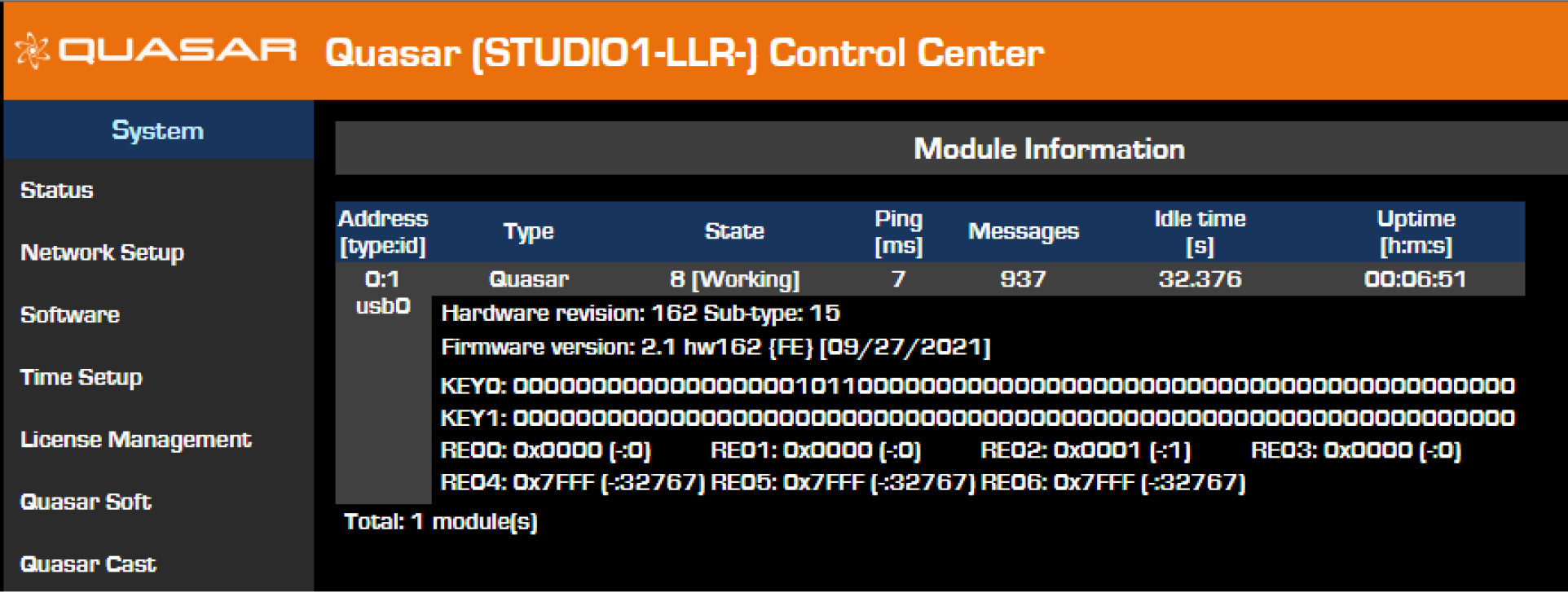
- Double-check that the new Firmware version is correctly reported as 2.1 hw162.
Updating Firmware on the XR-4FAD Module:
MTS-MON and XR-4FDR Modules use the same firmware update file. Firmware on all modules can be updated before or after the software update.
- Open the XR-4FAD Web UI at the following address: IP address/debug/mcu. For example http://192.168.2.90/debug/mcu
The MCU Operations page will appear.
- Click on “Choose File.” Navigate to the location where you saved the update file and select it.
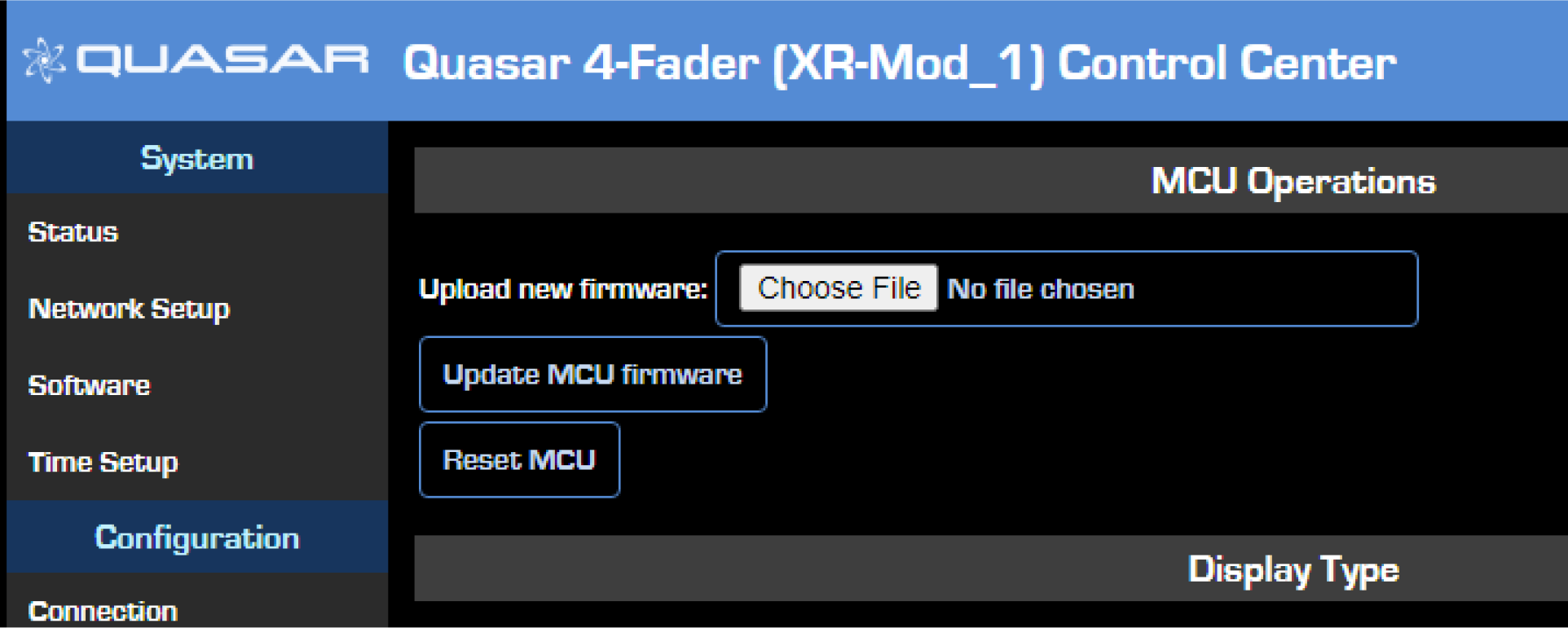
- Press the "Update MCU firmware" button. The new version will load into the firmware bank and overwrite its content.
Verify the XR-4FAD Firmware update
- From the main menu, select the Module Information link. The following page will appear:
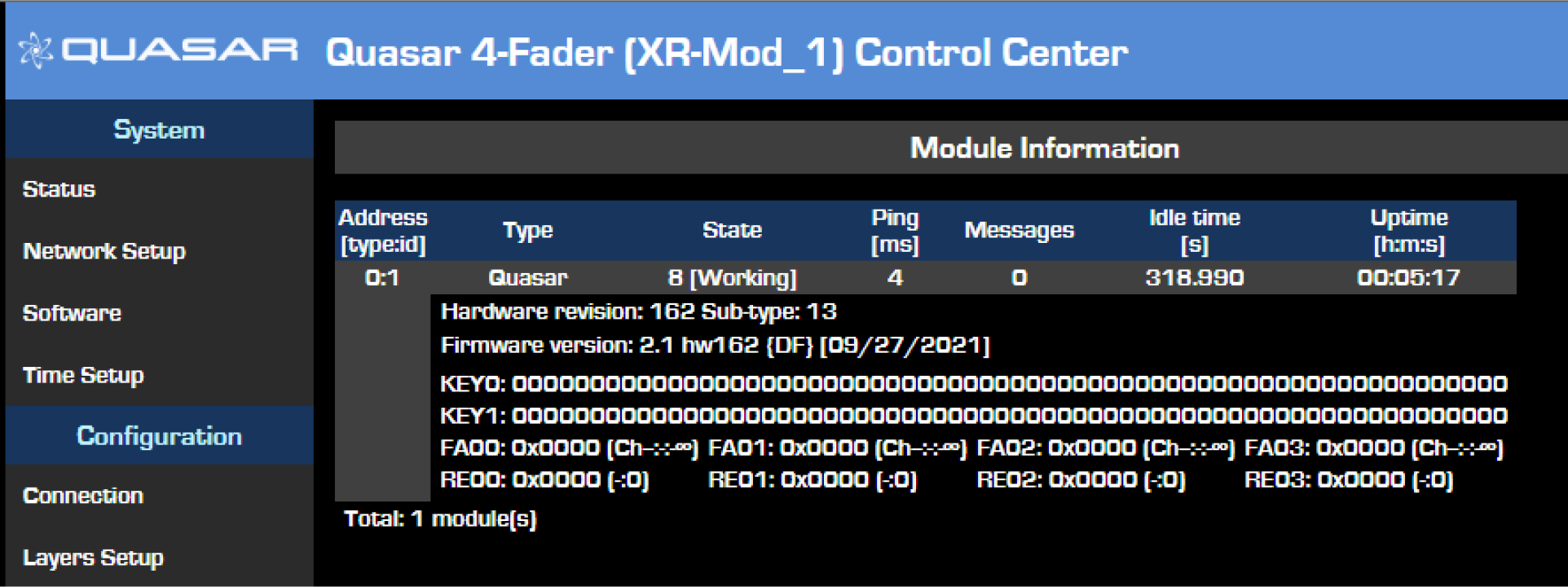
- Double-check that the new Firmware version is correctly reported as 2.1 hw162.
Updating the Quasar Engine Software
- Connect a PC to your console network.
- Open the Quasar Engine Web UI at the unit's base IP address (standard HTTP port 80).
- Under the System heading, select Software.

- Click on “Choose File.” Navigate to the location where you saved the update file and select it
Wait while the software uploads and the package name appears in the field next to the button.
- Click on the Upload button. A message will appear to inform you that the file is being uploaded. Once complete you will receive a confirmation message.
- After you receive the confirmation message, refresh the page.
- Select the new software bank by clicking on the radio button.
- Click the Apply Selected Bank button.
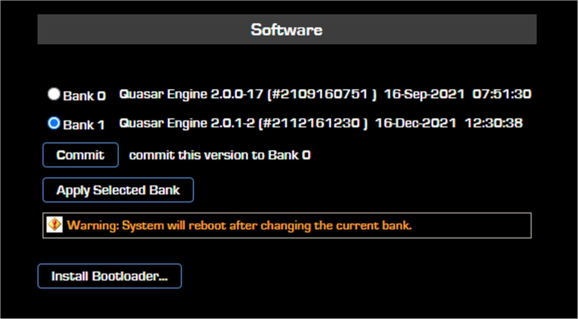
- A dialog will appear asking for confirmation, and the system will be restarted.
Release Notes
v2.0.4 :
- Web UI – Show Profiles: Fix CR HP and CR LS Signal Mode Selector, rejecting the SUM setting.
v2.0.3 :
- Console TS GUI - Home page: Fix On Air signal state not synchronized when a Show with STMicrophones turned ON is loaded
- Console TS GUI - Intercom Controller: Fix possible disconnection in some cases where largeintercom panels are present
- Web UI - Shows: Fixed Input Trim default to +25dB on new Show Profile creation
v2.0.2 Bug Fixes:
- Show Profiles: Fixed an issue with incorrect input mode range, which caused all channels in a
- Show profile with the input mode set to "Stereo", "Left" or "Right" to be set to "SUM" mode.
- Console TS GUI: Fixed Aux Send activity indication in Channel Home page.
- Console Logic: Fixed mappable Aux function in fader module keymap.
v2.0.1 Bug Fixes:
- Quasar Soft: fixed Channel Strip AUX Active Indicator (Green LED) not working
- Quasar Soft: fixed tab behavior on edge cases: don't show tabs if only a single tab is about to be shown, show only single number range if it is the case, fixed tab number calculation
- Console TS GUI: introduced soft-knob sensitivity settings for source/show lists
- Console TS GUI: non-existing channels are no longer shown on the channel select screen, while channels that are disabled or locked are grayed out.
- Web UI - MTS Log: added device name in log file header
- Web UI - Quasar Cast: make the player a popup window, add stop button
- Web UI - Quasar Soft & Cast: change wording on some buttons
- Web UI - Shows: fix editing of Aux Send Gain and Aux Return Gain and Pan
- Web UI - Shows: document PFL to HP range
- Web UI - Shows: fix panorama position decoding
- Web UI - Profiles: added filter slope of 48 dB/Octave
- Show Profiles: added limit checks for attribute values
- HTML: fixed legend color in Internet Explorer
Version 2.0 Release Notes
Most significant features of this release:
- Console License Management UI added
- Engine License Management UI added
- Quasar Soft added (License required for use)
- Quasar Cast added (License required for use)
- Added support for SR Modules
- Added support for Accessory Modules – Channel Strip mode
- Added support for Accessory Module – Studio Guest Position mode, with Individual Headphone Feed Selector
- Added Infinity Intercom soft controller and full integration with console monitoring
- Added support for Engine v2.0 (API type 5 with variable channel count automatic detection)
- SR Module brightness control
- Added support for Power Distribution Board diagnostics
- Changed fader gain limit to -128.0 .. +10.0 dB
- New HTML5 Engine brings in a number of improvements. Loading of Remote UI from various browsers, all values from Quasar surface are now read correctly and always synchronized
- Added support for Fader channel capacity licensing
- Added support for streams with 1ms packet time to all Quasar Engine inputs
- Added PFL level control to CR headphones in Quasar Engine
Other Functional Improvements
- Quasar Soft: fixed Channel Strip AUX Active Indicator (Green LED) not working
- Quasar Soft: fixed tab behavior on edge cases: don't show tabs if only a single tab is about to be shown, show only single number range if it is the case, fixed tab number calculation
- Console TS GUI: introduced soft-knob sensitivity settings for source/show lists
- Console TS GUI: non-existing channels are no longer shown on channel select screen ,
- while channels that are disabled or locked are grayed out.
- Web UI - MTS Log: added device name in log file header
- Web UI - Quasar Cast: make player a popup window, add stop button
- Web UI - Quasar Soft & Cast: change wording on some buttons
- Web UI - Shows: fix editing of Aux Send Gain and Aux Return Gain and Pan
- Web UI - Shows: document PFL to HP range
- Web UI - Shows: fix panorama position decoding
- Web UI - Profiles: added filter slope of 48 dB/Octave
- Show Profiles: added limit checks for attribute values
- HTML: fixed legend color in Internet Explorer
- Console UI: Added dedicated control to Master Home page for Split PFL Level
- Console UI: CH Input: replaced Backfeed Dim Gain (also available in CTRL & BF tab) with Ch Input Delay control.
- Console UI: CH B/Feed: Fixed Feed name indication on HP Level Control when Default B/F type is used on Mic Sources for Individual HP control
- Console UI: CH B/Feed: added individual volume controls for left and right when Custom B/F source type is selected
- Console UI: CH B/Feed: added Backfeed Preview button, rearranged the layout to follow input page
- Console UI: CH Input: UI buttons and gauges are now greyed out when they are locked from the Web GUI
- Console UI: Automixer: channel selector switched to 4 banks of 16-channel pages
- Console UI: Main Meters: fixed color transition point of the DIN meter bars from -10dB to - 9dB
- Console UI: Main meters: added button to switch the input of the Analog VU meters (needles)
- Console UI: Main Meters: changed PFL meter label from "PFL" to "PFL / AFL"
- Console UI: Main Meters: updated time constants for all meter ballistics except VU
- Console UI: Ch Select screen: Channel Select buttons now display the name of the loaded Source.
- Console UI: Call Controller: improved signalization of all line states by adding several new indication types and using different colors for each.
- Console UI: Call Controller: added active status signalization to the "Busy All" button
- Console UI: Master Auxes: This tab now includes the Aux Return tab. Added button to access it.
- Console UI: Master Home: added separate indicators for AFL, PFL, and EXT PFL
- Console UI: Dynamics: added Post-Processing Trim Gain control. Reduced Trim Gain Range to +/-10.0dB
- Console UI / Web UI: changed limit of the dynamics trim gain parameter to -10.0 .. +10.0 dB
- Console UI: Home: renamed PFL volume control to "PFL to LS". Added source display below the corresponding gauge
- Console UI: Home: added new "PFL to HP" volume control. Added source display below the corresponding gauge
- Console UI: Home and Monitor: changed text indication from "TALK" to "TALK to CR" when the Talk to CR function is active.
- Console UI: All Tabs: improved positioning of text labels within graphical UI buttons
- Console UI: Multiple Tabs: Added "Push to 0" function to Ch Input Trim Gain, Ch Pan, Dynamics Trim Gain, EQ Trim Gain, Ch Aux Sends, Master Auxes.
- Console UI: Monitor: send to Engine the input name of external sources only, not of the internal busses
- Console UI: HDMI display out: Updated Axia Logo
- Console UI: System Test: updated with the addition of all new functions' names
- Console UI: Engine control: All Channel Input modes can be selected now from the console, for all source types.
- MTS Web UI: Main Menu: renamed "Console Discovery" menu link to "XR and ACC Modules"
- MTS Web UI: Main Menu: added new "SR Modules" menu, for managing SR-4FAD modules
- MTS Web UI: Meter Options: Added option for calibrating the Analog VU meter to Peak/RMS signals, (+3dBU offset)
- MTS Web UI: Meters Options: added separate analog meter selector, to display VU Meters and horizontal meter with different ballistics
- MTS Web UI: Presets: removed duplicated submit buttons
- MTS Web UI: Show Profiles: add the option to Disable Fader Position Capture (Capture Fader Position as Retain)
- MTS Web UI: Show Profiles: Added PFL to HP Volume parameter field
- MTS Web UI: Show Profiles: added possibility to set Fader Position defaults when creating a new show, or updating/capturing a show
- MTS Web UI: All Pages: Improved compatibility with MS Edge browser
- MTS Web UI: Show Profiles: renamed Signal Phase and mode to "Input Phase" and "Input Mode" to match the Console UI
- MTS Web UI: Show Profiles: added monitor link lock flag to the Monitor Section
- MTS Web UI: Source Profiles: added availability mask for Guest HP sources
- MTS Web UI: Show Profile Monitors: Added max gain limit check for Feed to Source sum gain
- MTS Web UI: Engine configuration: Added Engine Channel Count detection to Engine Select popup list in Engine discovery
- MTS Web UI: Sources / Presets: Allow storing 51:1 compressor rate for limiter configurations in profiles
- MTS Web UI: Status: added indication of PSU DC Output rails to PDB Inputs
- MTS Web UI: Presets: added dynamics trim gain parameter
- MTS Web UI: removed Script Information page from the main menu
- MTS Web UI: Customize: moved the Key Options menu to its own header, since it doesn't need a reboot to be applied.
- XR-4FAD Web UI: Key Map: added new shortcuts for direct access to channel processing tabs
- XR-4FAD Web UI: added Fader Options menu with the possibility to enable/disable both motors and sensors
- XR-4FAD Web UI: Brightness: changed names of brightness groups to match SR Modules
- XR-4FAD and ACC Web UI: Fader and ACC Modules: Implemented Talk to CR key in keymap
- ALL Modules and Engine Web UI: Changed text color of the main menu column Headers to blue, to remove potential confusion with active links
- ALL Modules Web UI: General Improvements to HTTP and HTML standard implementation
- Quasar Soft: Read show name and record mode status on startup
- HW Surface: change the color of auto-mix Key to cyan to increase color differentiation with PGM keys
- Quasar Engine: Web UI: Change signalization to engine for the Monitor Input Stream page
- Quasar Engine: Web UI – minor enhancements and cleanup
- Quasar Engine: Monitor Input Status page: confusing representation of external stream inputs vs internal selections, outdated "Ext Talkback" name"
Bug Fixes:
- Console UI: System page: fixed signed integer overflow in IP address handling from scripts: an IP address with last octet larger than 127 was not correctly supported
- Console UI: Record Mode: Fix record mode activation in case of too many switch actions defined
- MTS Web UI: Show Profiles: fixed Force ON show profile setting
- Console UI: De-Esser: fixed mode indication
- MTS Web UI: Show Profiles: fix channel availability masks offset when a single channel is enabled
- ALL Modules Web UI: HTTP code: fix basic authorization handling in presence of UTF-8 symbols
- MTS Web UI: Text entries: added proper Json escaping to fix problems with non-ASCII characters
- Quasar Engine: Engine refuses to enable V-mode output through LWRP
- Quasar Engine: LWRP – incorrect DST indication behavior for PREV.EXIN
- Quasar Engine: LW surround streams not working on fader inputs
- Quasar Engine: Engine does not send all IGMP join reports on startup
Let us know how we can help
If you have further questions on this topic or have ideas about improving this document please contact us

