Release candidate Version 2.0.0-rc2 For PDM II
Scope
The following release candidate is available for the 25-Seven Program Dealy Manager II (PDM II). This field update is only for the PDM II and can not be installed on older PDM platforms.
Description
Telos often makes early-release candidates available for general use where they might address issues reported by customers. Release candidates are updates that have not completed the entire approval process. Customers should be aware that unknown issues may exist in these versions and consider these issues before deciding to install. Any KNOWN issues will be noted in the release notes.
Issues addressed in Version 2.0.0rc2
This update changes the HTML pages to a dark theme. This is the default and can not be changed.
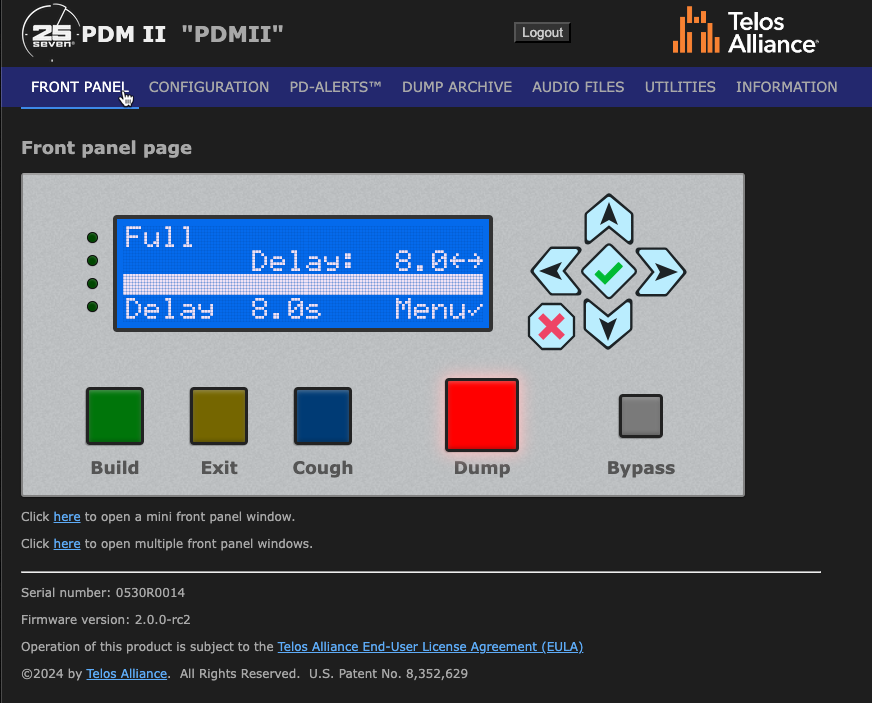
#23094: Fixed and issue where Bypass relay is not disengaged if boot mode set to Build
#16407: Fixed an issue where confidence meters were inoperative when in bypass
#19077: Fixed an issue where a factory reset might not reset everything
#19479: Fixed an issue where delayed data configuration was not set correctly from Web UI
- No action is required. After the update, the correct setting will now be shown in the UI.
#20031: The Visible Livewire channels page found under INFORMATION now does not automatically refresh
- Previously, the page would refresh automatically, making it hard to locate channels. The page can be refreshed manually from the browser.
#20506: Fixed an issue where changes in Livewire DST ADDR values via LWRP would not take effect
- Livewire DST input changes could be made from the front panel but not by Pathfinder or other automation software.
#17591: Added uptime under the System heading on the INFORMATION page
#19645: PDM Name under CONFIGURATION now sets hostname.
- Previously the hostname was always "pdmii" which made it difficult to identify in programs like Pathfinder when multiple units existed.
#20087: Added the ability for an AES67 AoIP receiver to receive from other than port 5004.
- A new AES67 Rx Port is available when AES67 is chosen as the input type. Note that this is only available via the front panel or the front panel control in the Web UI.
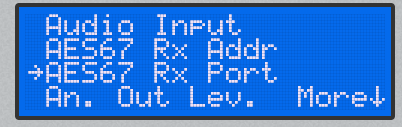
#20435: Debounce GPIO inputs
- GPIO is polled every 5ms. The change must last for three consecutive samples before being recognized
#20436: Additional logging of button press and release states.
#20284: TelosConnect has been renamed to SupportLink in the Web UI
#20584: Fixed issue where Livewire GPI and GPO would not work other than port 1
- Factory default for DDChunkSize updated from 1024 to 8192, and for DDBufferSize updated from 102400 to 1048576
Installing the update
Do I need to bypass my unit before updating?
The short answer is maybe.
All PDMs contain a BYPASS relay; however, the BYPASS can only bypass the same PHYSICAL sources (Analog in to Analog out, etc.) and does not bypass any AoIP sources. Please refer to this document for more information on how BYPASS works in the PDM II.
Plan accordingly.
Getting the file and updating the firmware
- Click here to download the update. Store this file in a location on your computer for use in the next steps.
- In a Web Browser, navigate and log in to your PDM II.
- Click the UTILITIES link from the main menu across the top.
- Click the Choose File button. Then browse for and locate the update file you downloaded in step 1.
- Click the Install package button. The installer package will be uploaded to the unused bank. In this example, note that Bank 1 is the running bank, so the button says "Install package on Bank 0". THIS STEP WILL NOT CAUSE A PDM REBOOT and is safe to complete while the PDM II is in use.
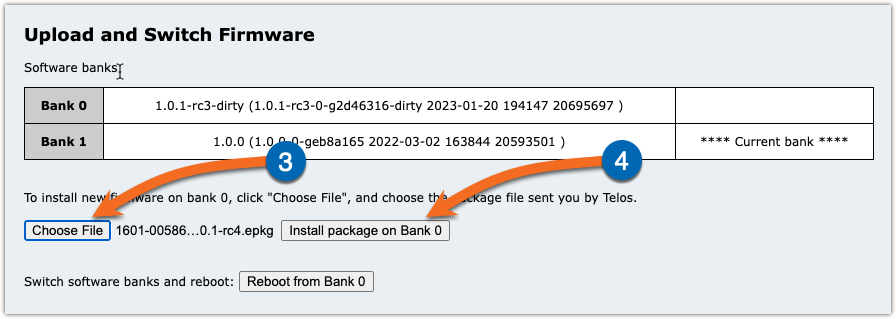
- When ready to ACTIVATE the new firmware version click the Reboot from Bank X button.
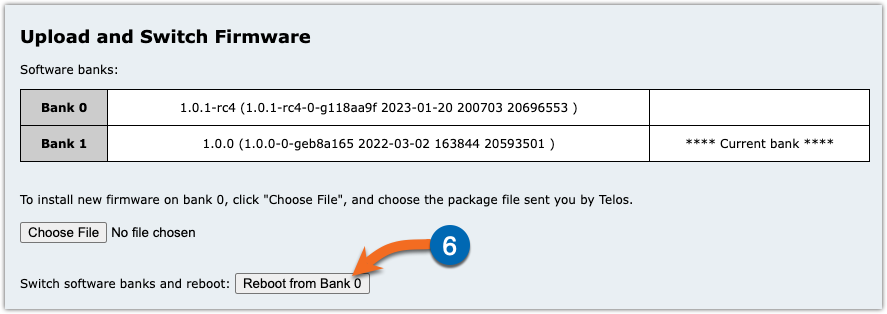
- Verify that **** Current Bank **** has switched to the newly updated version.
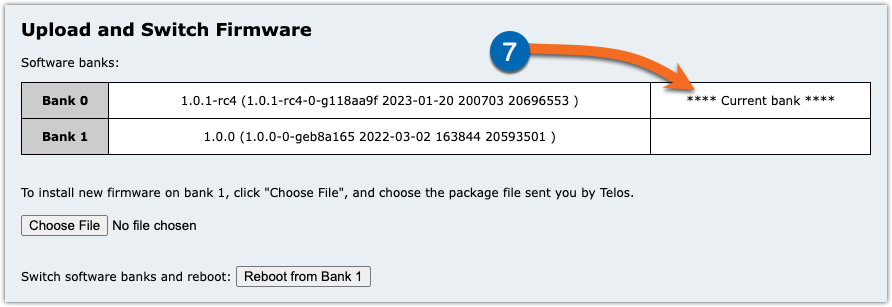
Let us know how we can help
If you have further questions on this topic or have ideas about improving this document, please contact us.

